7.6 KiB
| comments | description | keywords |
|---|---|---|
| true | Learn how to efficiently train AI models using Ultralytics HUB, a streamlined solution for model creation, training, evaluation, and deployment. | Ultralytics, HUB Models, AI model training, model creation, model training, model evaluation, model deployment |
Ultralytics HUB Models
Ultralytics HUB models provide a streamlined solution for training vision AI models on custom datasets.
The process is user-friendly and efficient, involving a simple three-step creation and accelerated training powered by Ultralytics YOLOv8. Real-time updates on model metrics are available during training, allowing users to monitor progress at each step. Once training is completed, models can be previewed and easily deployed to real-world applications. Therefore, Ultralytics HUB offers a comprehensive yet straightforward system for model creation, training, evaluation, and deployment.
The entire process of training a model is detailed on our Cloud Training Page.
Train Model
Navigate to the Models page by clicking on the Models button in the sidebar.
Training a model using HUB is a 4-step process:
- Execute the pre-requisites script: Run the provided scripts to prepare the virtual environment.
- Provide the API and start Training: Once the model is prepared, provide the API key as instructed and execute the code block.
- Check the results and Metrics: Upon successful execution, a link is provided to the Metrics Page. This page offers comprehensive details on the trained model, including specifications, loss metrics, dataset information, and image distributions. Additionally, the 'Deploy' tab provides access to the trained model's documentation and license details.
- Test your model: Ultralytics HUB offers testing using custom images, device cameras, or links to test on
iPhoneorAndroiddevices.
!!! tip "Tip"
You can also train a model directly from the [Home](https://hub.ultralytics.com/home) page.

Click on the Train Model button on the top right of the page to trigger the Train Model dialog.
The Train Model dialog has three simple steps:
1. Dataset
Select the dataset for training and click Continue.
2. Model
Choose the project, model name, and architecture. Read more about available architectures in our YOLOv8 (and YOLOv5) documentation.
Click Continue when satisfied with the configuration.
!!! note "Note"
By default, your model will use a pre-trained model (trained on the [COCO](https://docs.ultralytics.com/datasets/detect/coco) dataset) to reduce training time.
Advanced options are available to modify this behavior.
Preview Model
Ultralytics HUB offers various ways to preview trained models.
You can upload an image in the Test card under the Preview tab to preview your model.
Use our Ultralytics Cloud API to effortlessly run inference with your custom model.
Preview your model in real-time on your iOS or Android device by downloading our Ultralytics HUB Mobile Application.
Train the model
Ultralytics HUB offers three training options:
- Ultralytics Cloud - Learn more about training via the Ultralytics Cloud Training Page
- Google Colab
- Bring your own agent
Training the Model on Google Colab
To start training using Google Colab, follow the instructions on the Google Colab notebook.
Bring your own Agent
Create an API endpoint through Ultralytics HUB to train the Model locally. Follow the provided steps, and access training details via the link generated on the Agent terminal.
Deploy Model
Export your model to 13 different formats, including ONNX, OpenVINO, CoreML, TensorFlow, Paddle, and more.
Share Model
Ultralytics HUB's sharing functionality provides a convenient way to share models. Control the general access of your models, setting them to "Private" or "Unlisted".
Navigate to the Model page, open the model actions dropdown, and click on the Share option.
Set the general access and click Save.
Now, anyone with the direct link can view your model.
!!! tip "Tip"
Easily copy the model's link shown in the **Share Model** dialog by clicking on it.
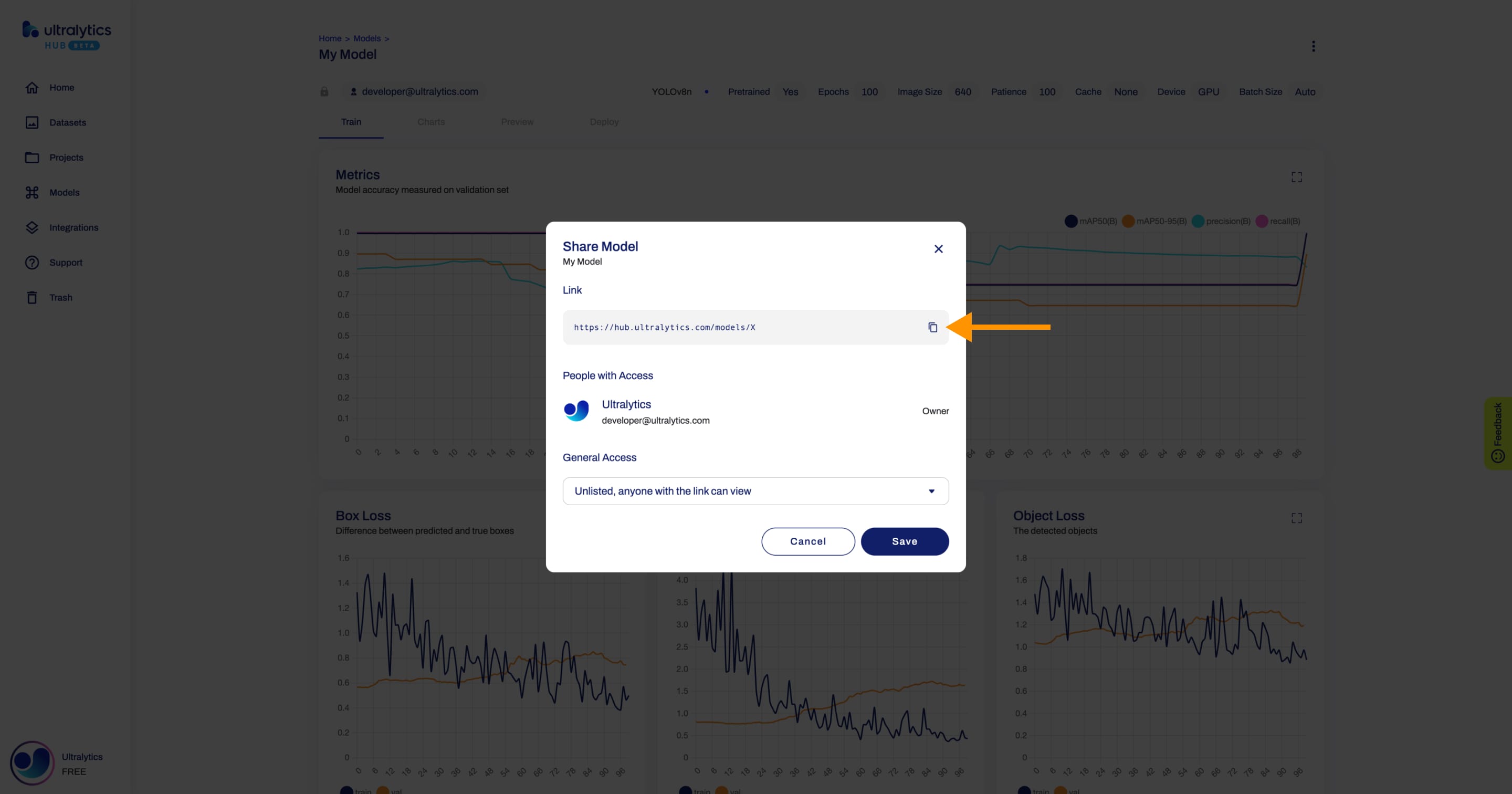
Edit and Delete Model
Navigate to the Model page, open the model actions dropdown, and click on the Edit option to update the model. To delete the model, select the Delete option.