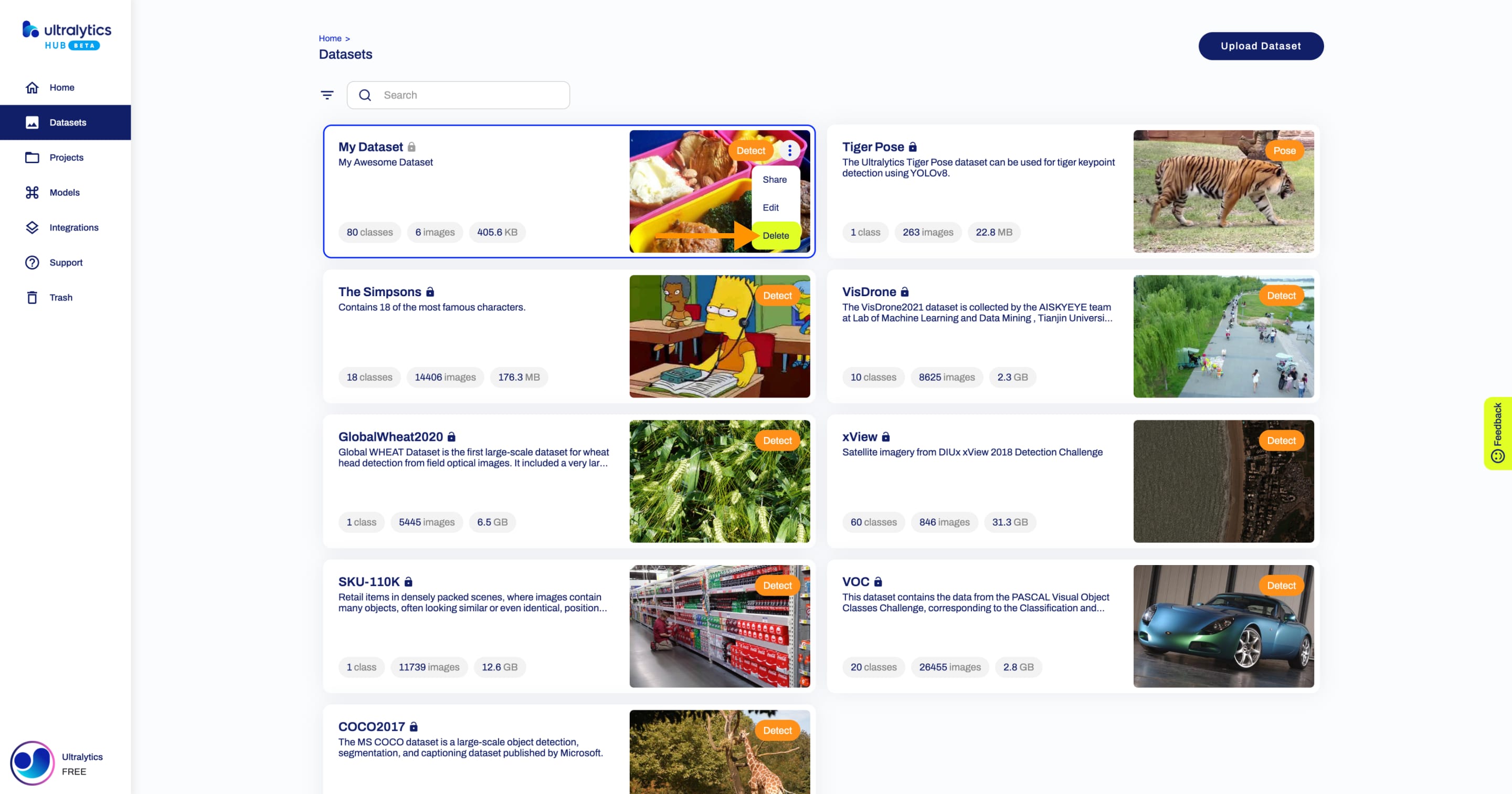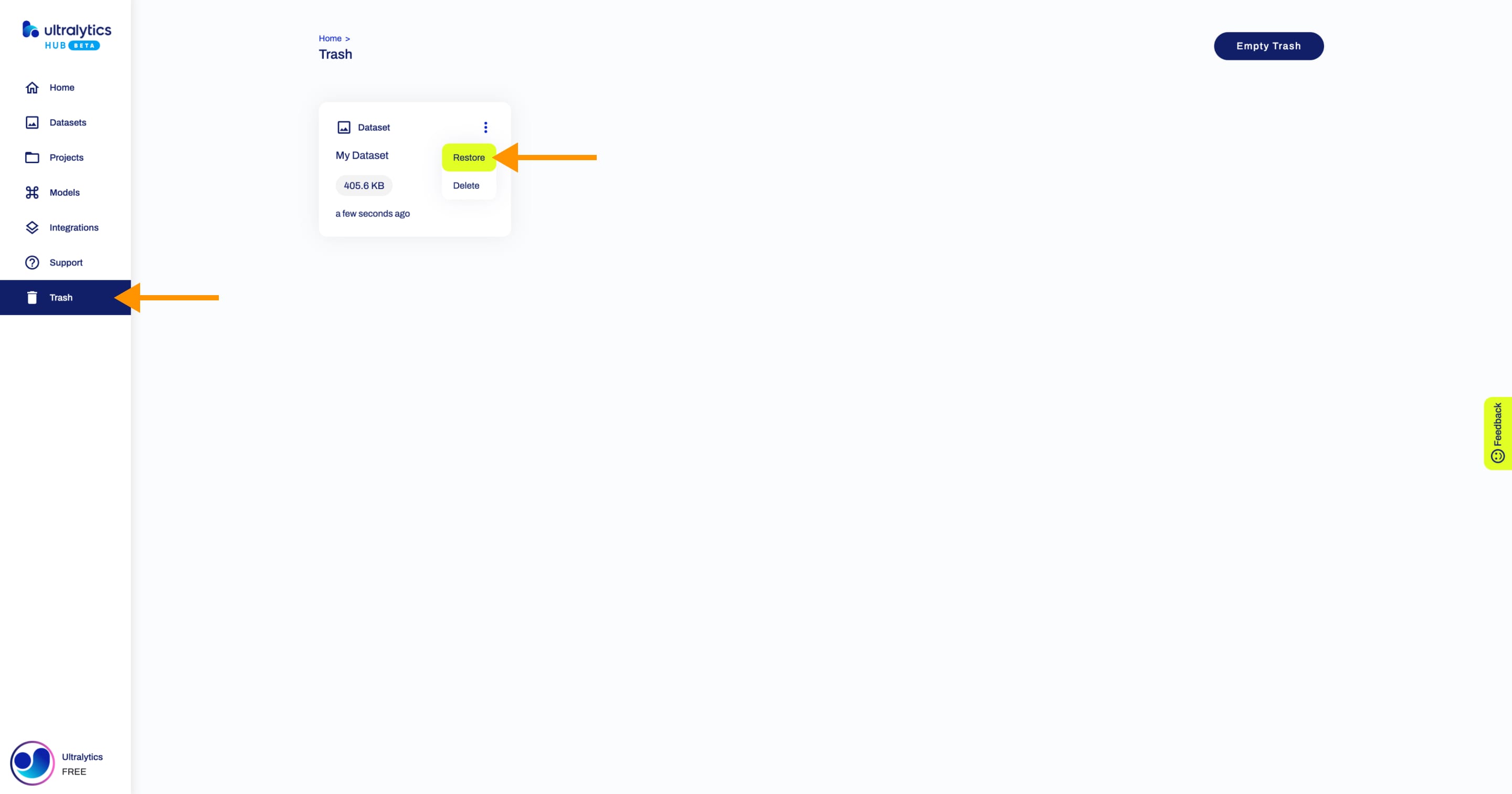description: Effortlessly manage, upload, and share your custom datasets on Ultralytics HUB for seamless model training integration. Simplify your workflow today!.
Once uploaded, datasets can be immediately utilized for model training. This integrated approach facilitates a seamless transition from dataset management to model training, significantly simplifying the entire process.
[Ultralytics HUB](https://bit.ly/ultralytics_hub) datasets are just like YOLOv5 and YOLOv8 🚀 datasets. They use the same structure and the same label formats to keep everything simple.
Before you upload a dataset to [Ultralytics HUB](https://bit.ly/ultralytics_hub), make sure to **place your dataset YAML file inside the dataset root directory** and that **your dataset YAML, directory and ZIP have the same name**, as shown in the example below, and then zip the dataset directory.
For example, if your dataset is called "coco8", as our [COCO8](https://docs.ultralytics.com/datasets/detect/coco8) example dataset, then you should have a `coco8.yaml` inside your `coco8/` directory, which will create a `coco8.zip` when zipped:
You can download our [COCO8](https://github.com/ultralytics/hub/blob/main/example_datasets/coco8.zip) example dataset and unzip it to see exactly how to structure your dataset.
After zipping your dataset, you should [validate it](https://docs.ultralytics.com/reference/hub/__init__/#ultralytics.hub.check_dataset) before uploading it to [Ultralytics HUB](https://bit.ly/ultralytics_hub). [Ultralytics HUB](https://bit.ly/ultralytics_hub) conducts the dataset validation check post-upload, so by ensuring your dataset is correctly formatted and error-free ahead of time, you can forestall any setbacks due to dataset rejection.
Once your dataset ZIP is ready, navigate to the [Datasets](https://hub.ultralytics.com/datasets) page by clicking on the **Datasets** button in the sidebar and click on the **Upload Dataset** button on the top right of the page.

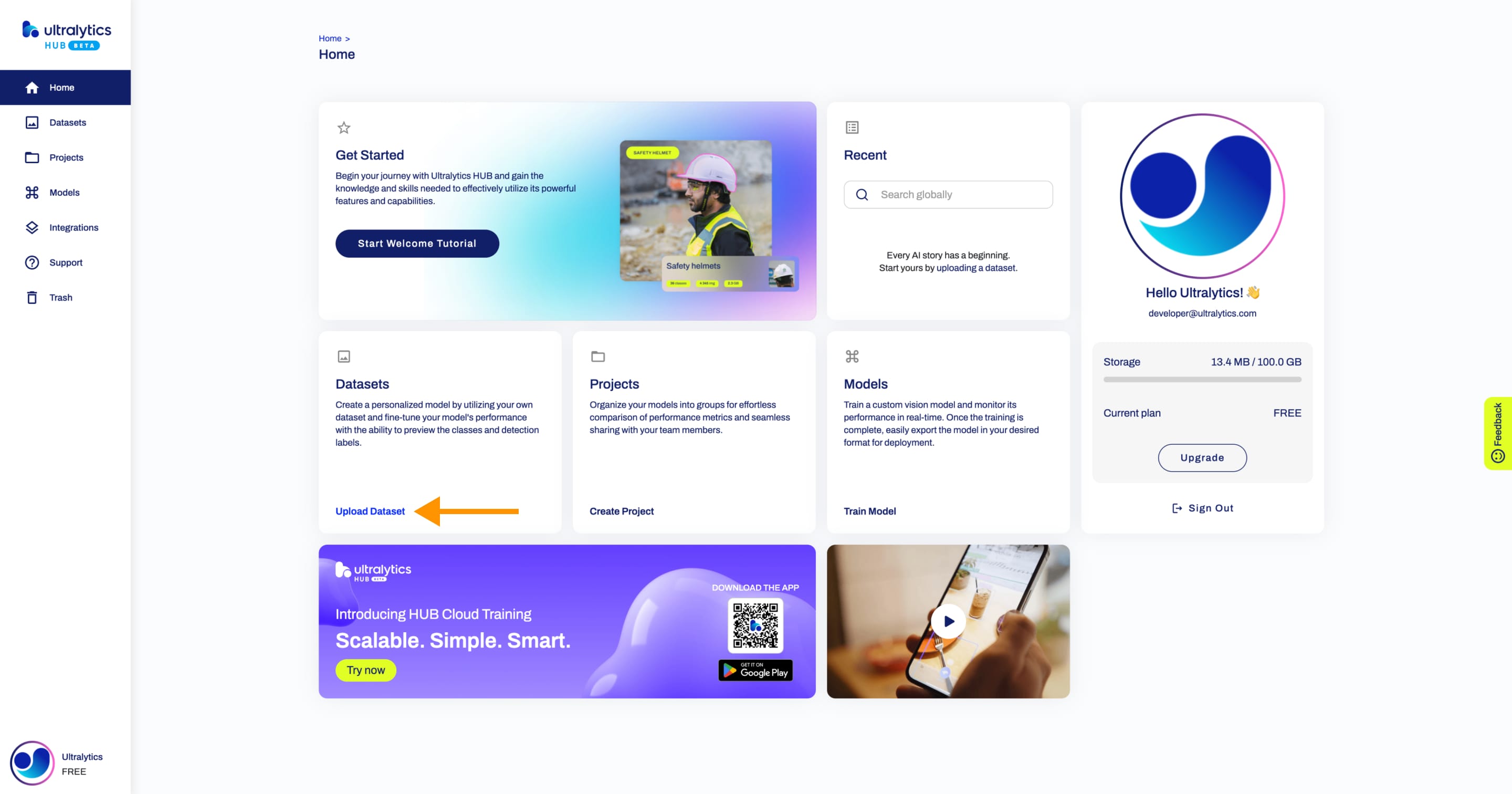
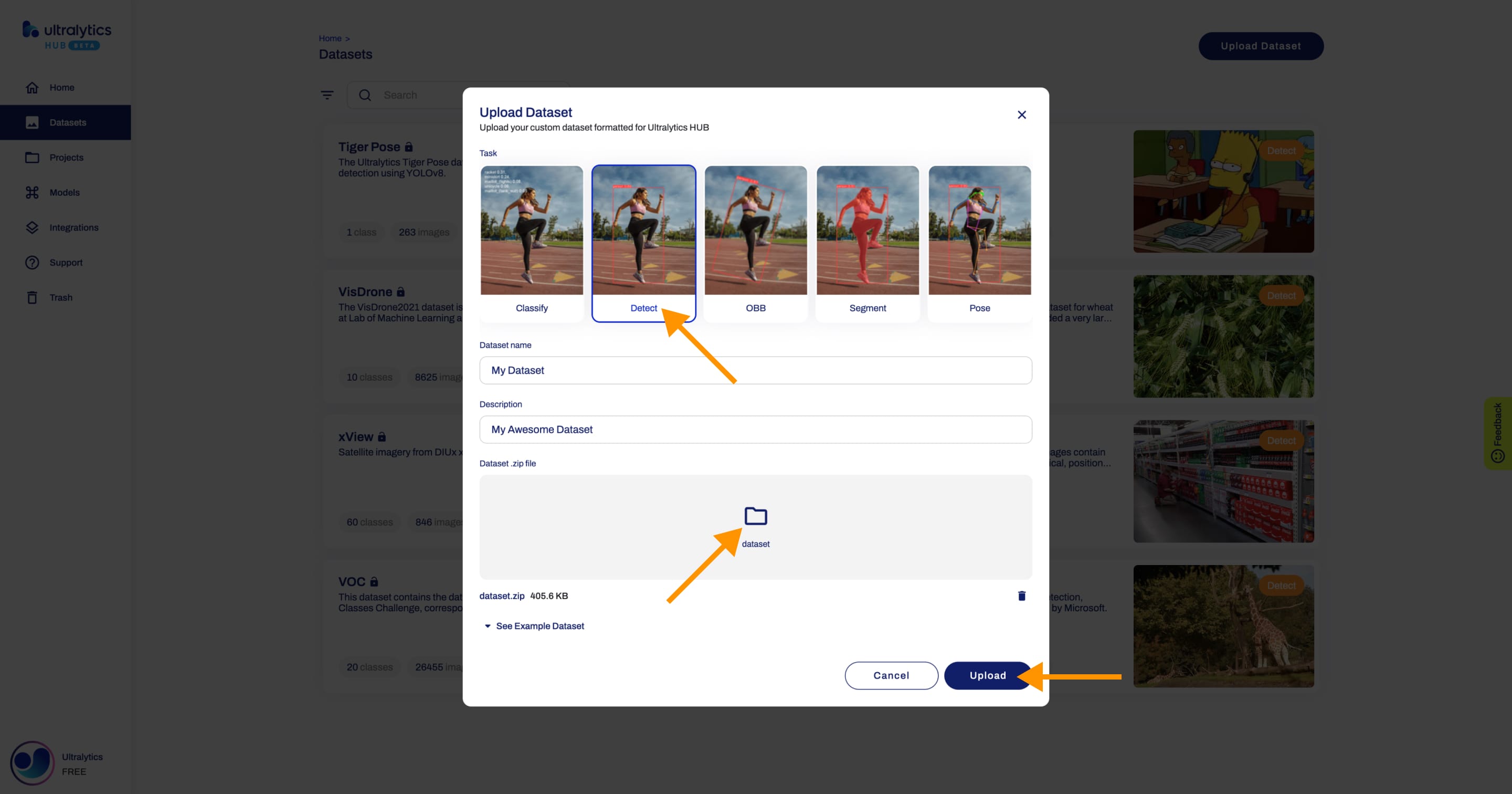
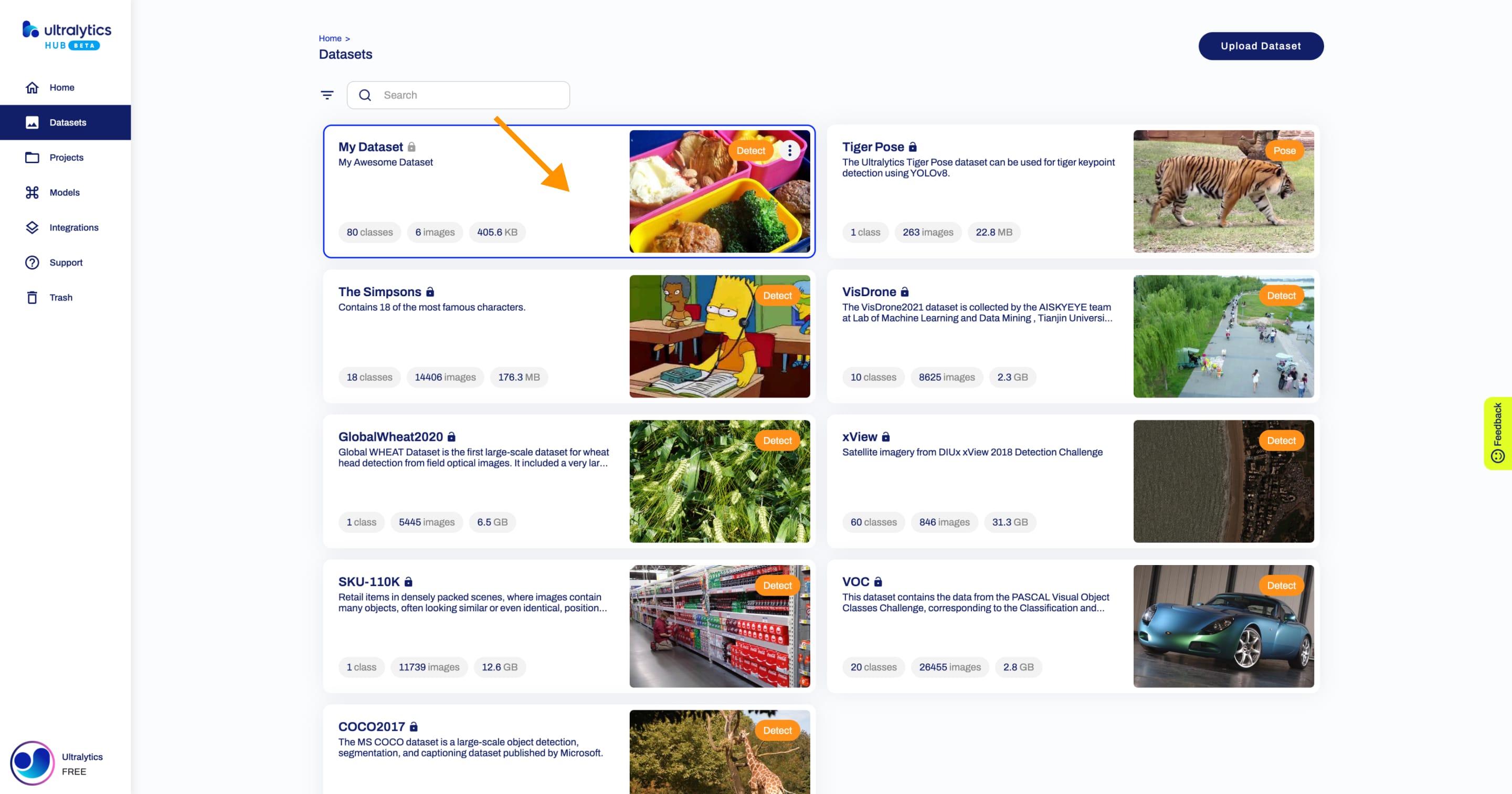
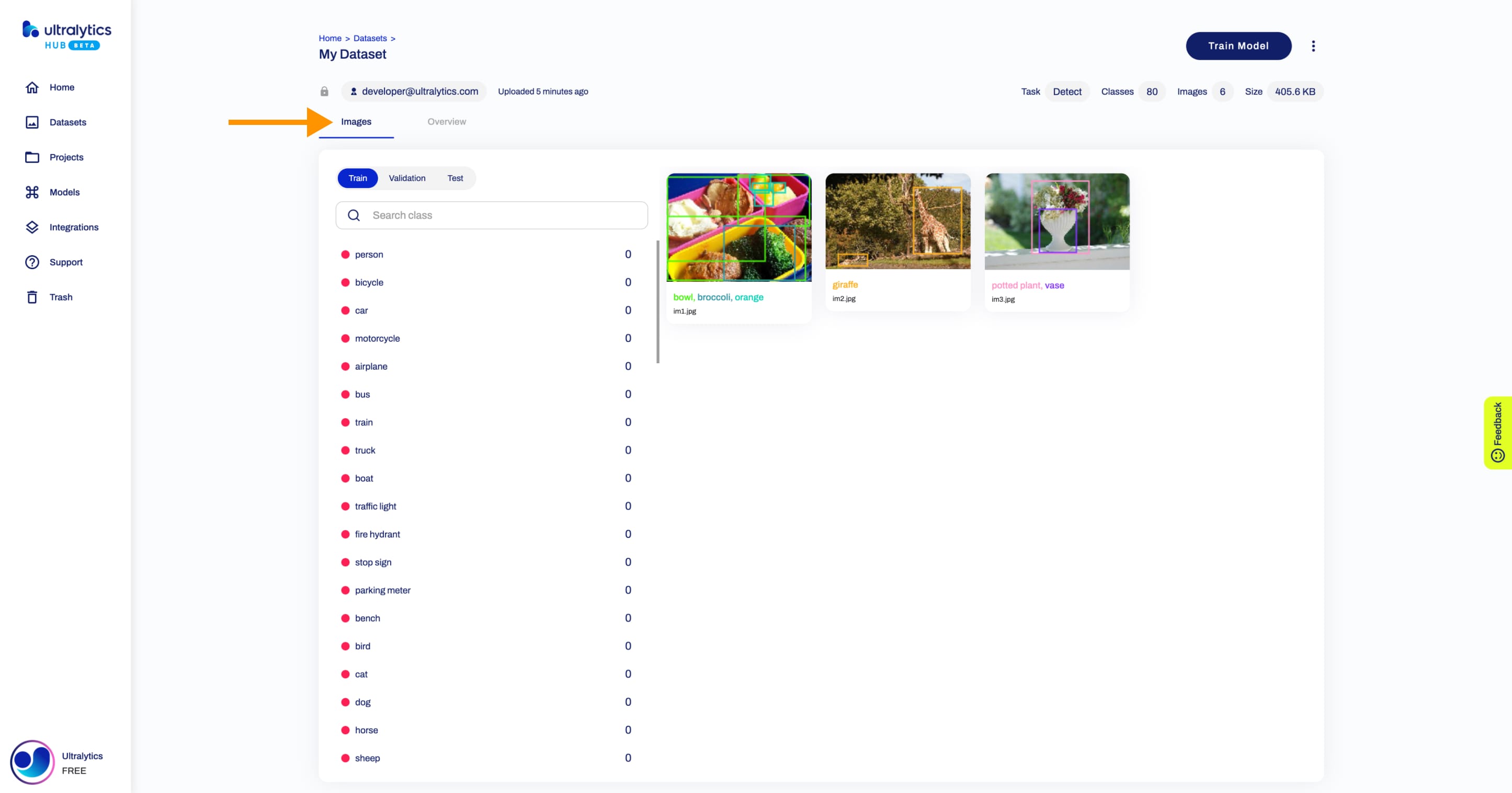
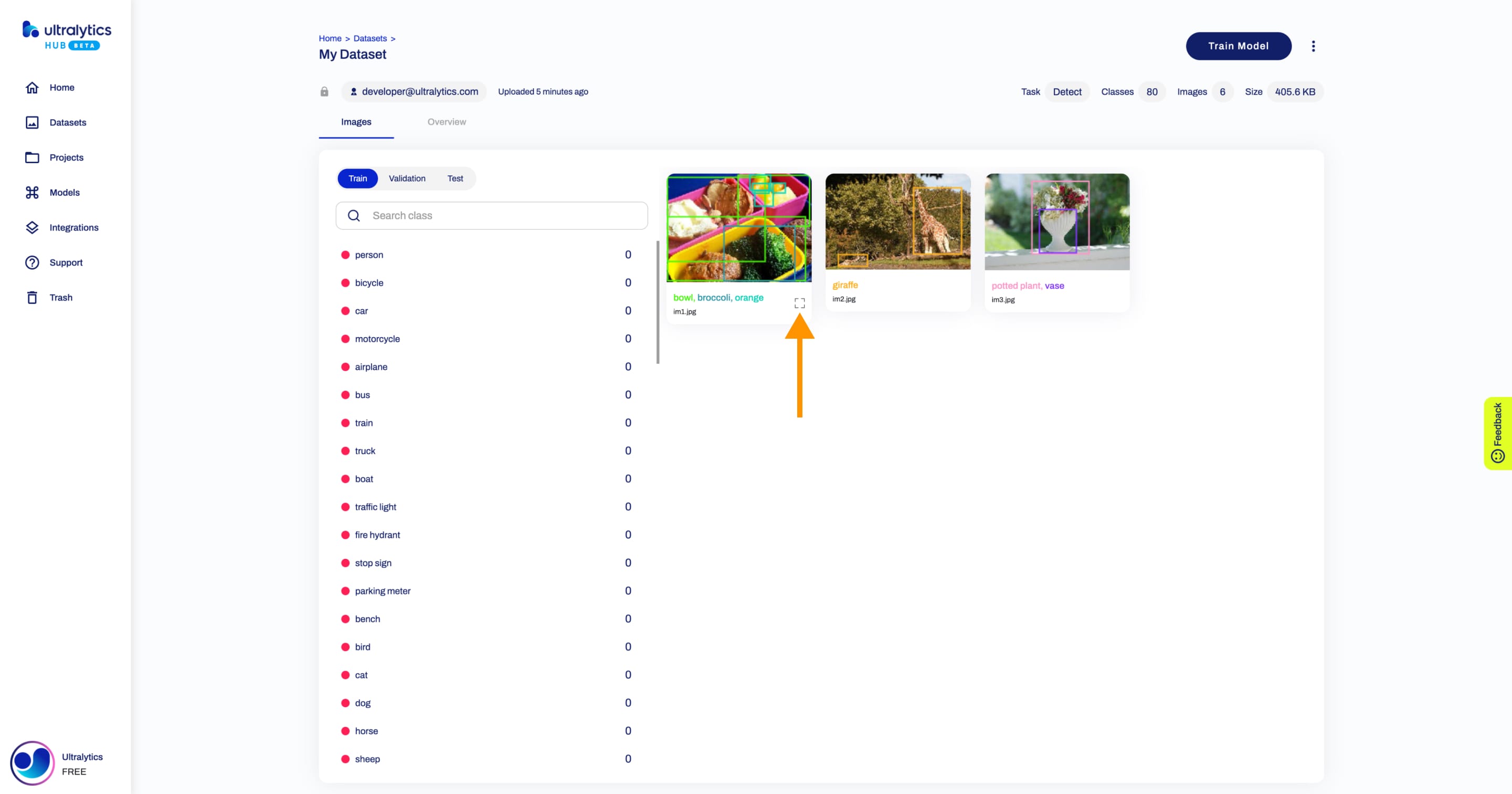
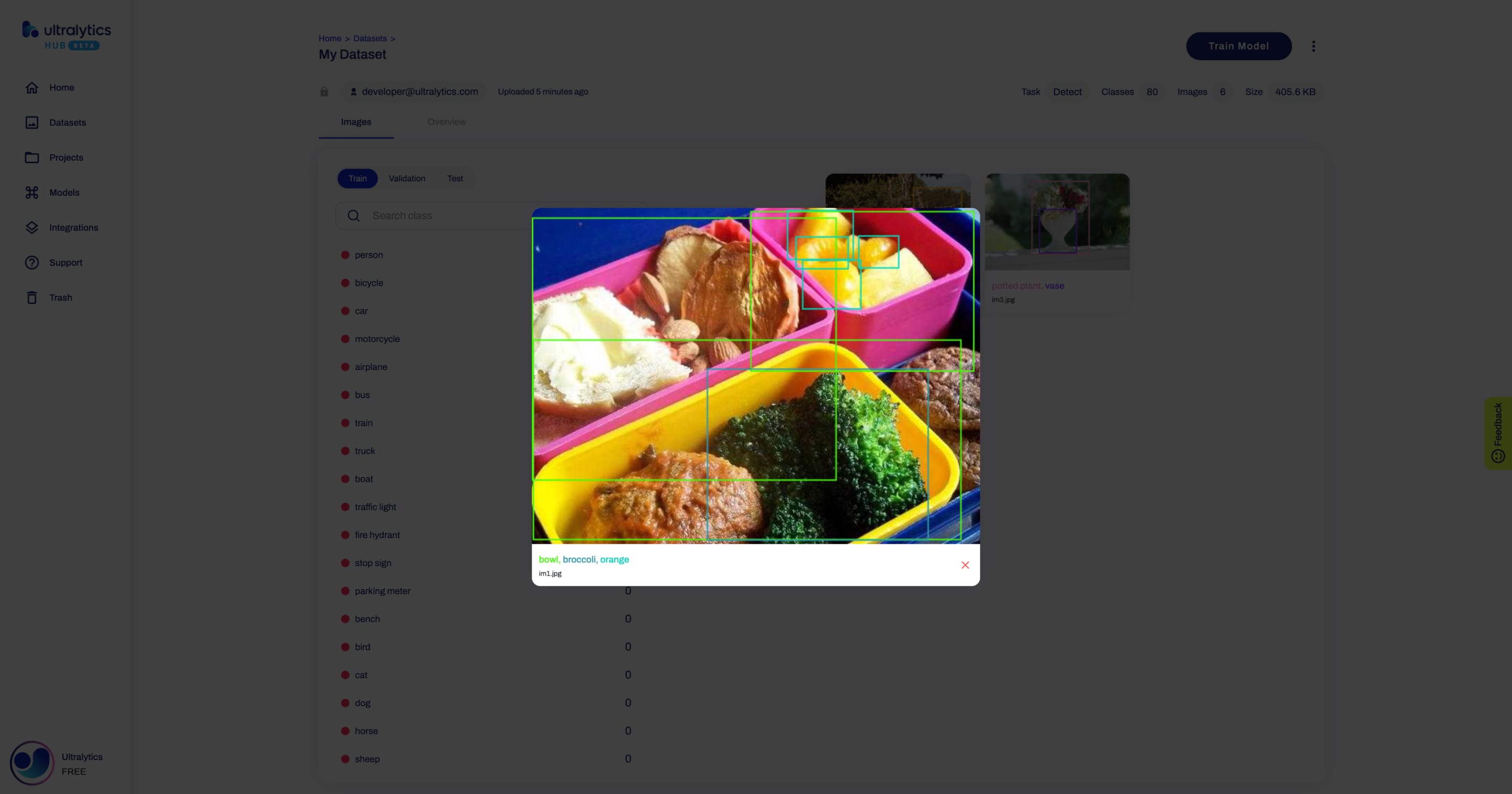
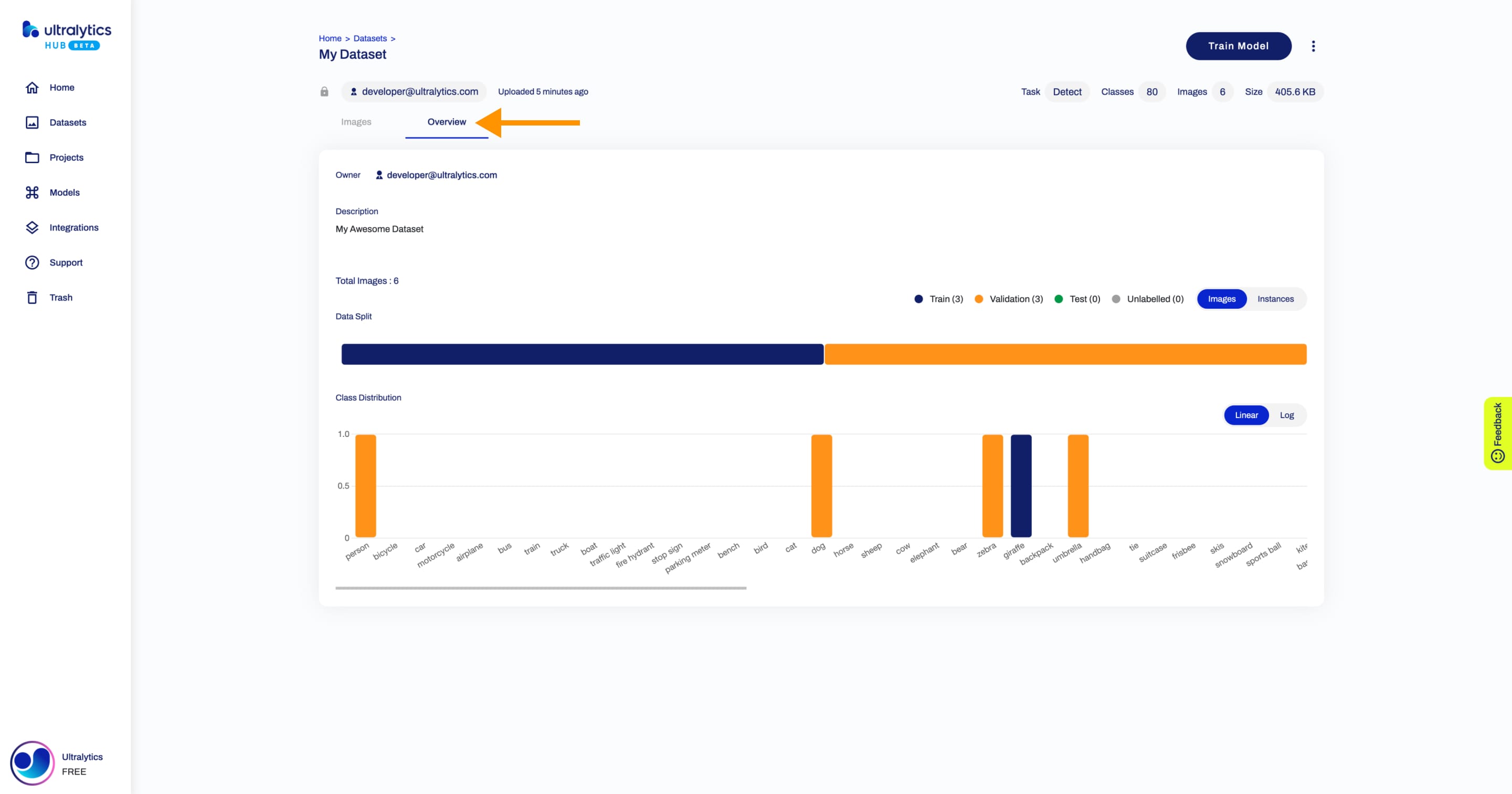
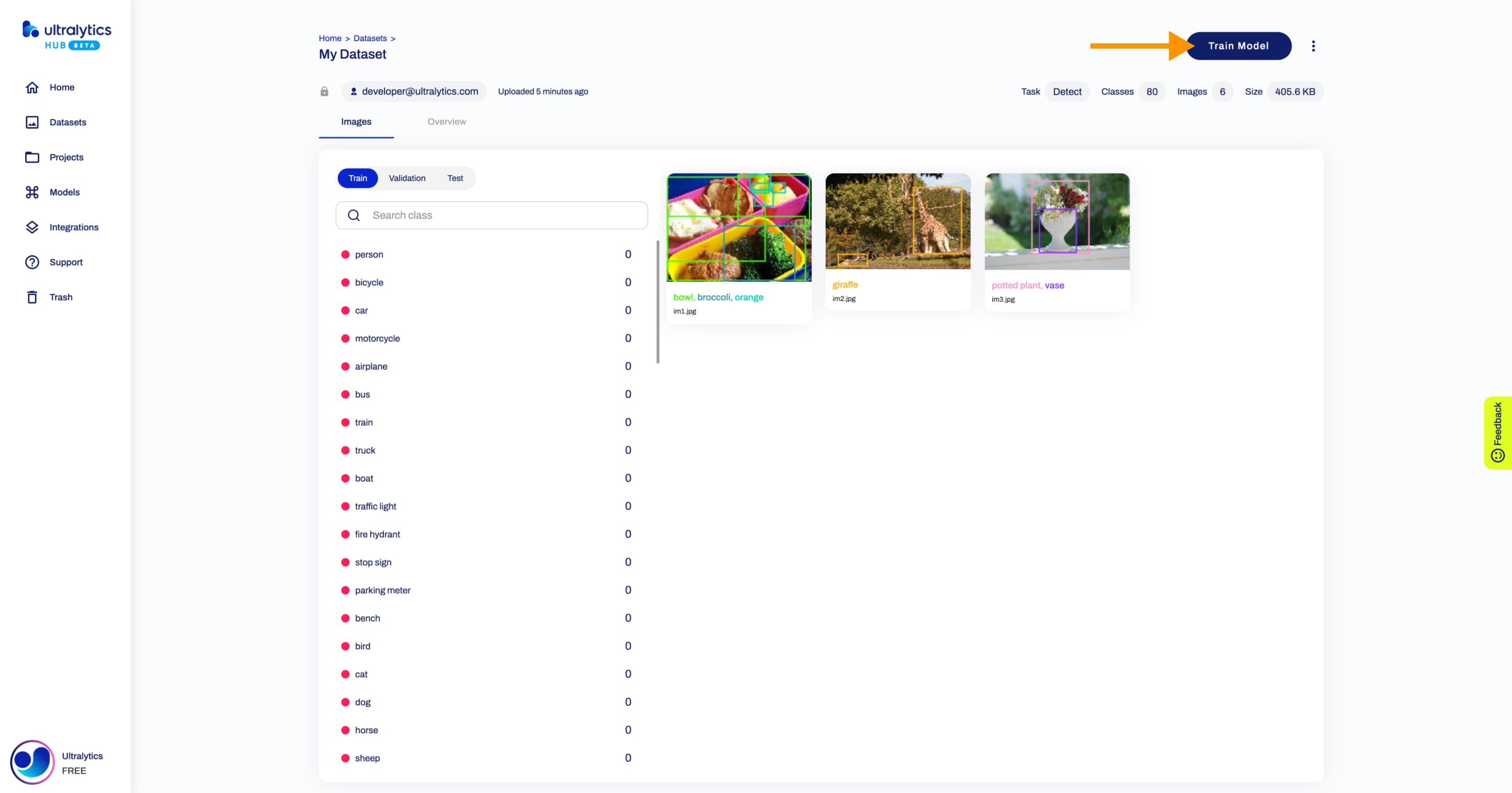
[Ultralytics HUB](https://bit.ly/ultralytics_hub)'s sharing functionality provides a convenient way to share datasets with others. This feature is designed to accommodate both existing [Ultralytics HUB](https://bit.ly/ultralytics_hub) users and those who have yet to create an account.
You can choose to set the general access to "Private", in which case, only you will have access to it. Alternatively, you can set the general access to "Unlisted" which grants viewing access to anyone who has the direct link to the dataset, regardless of whether they have an [Ultralytics HUB](https://bit.ly/ultralytics_hub) account or not.
Navigate to the Dataset page of the dataset you want to share, open the dataset actions dropdown and click on the **Share** option. This action will trigger the **Share Dataset** dialog.
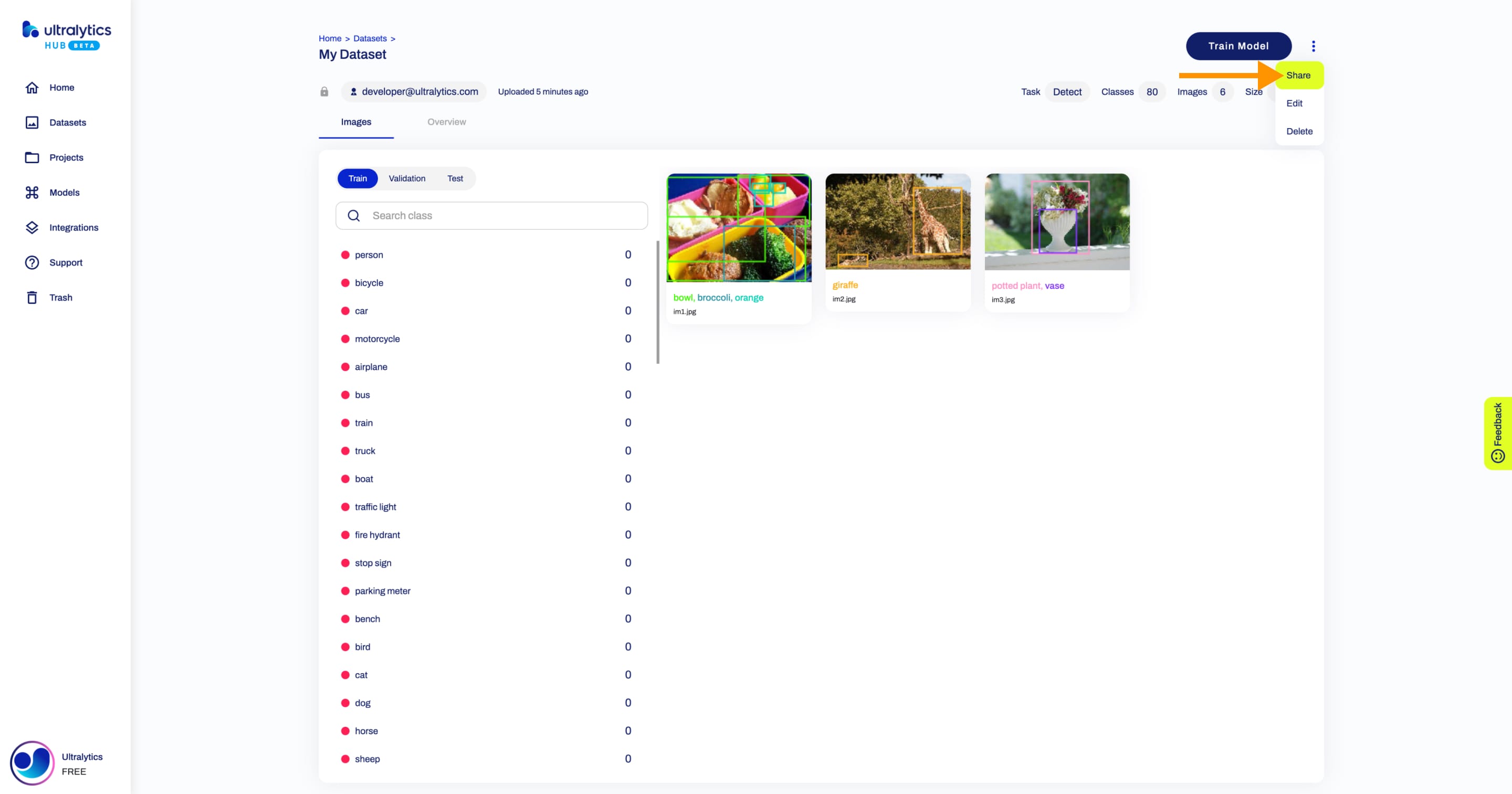
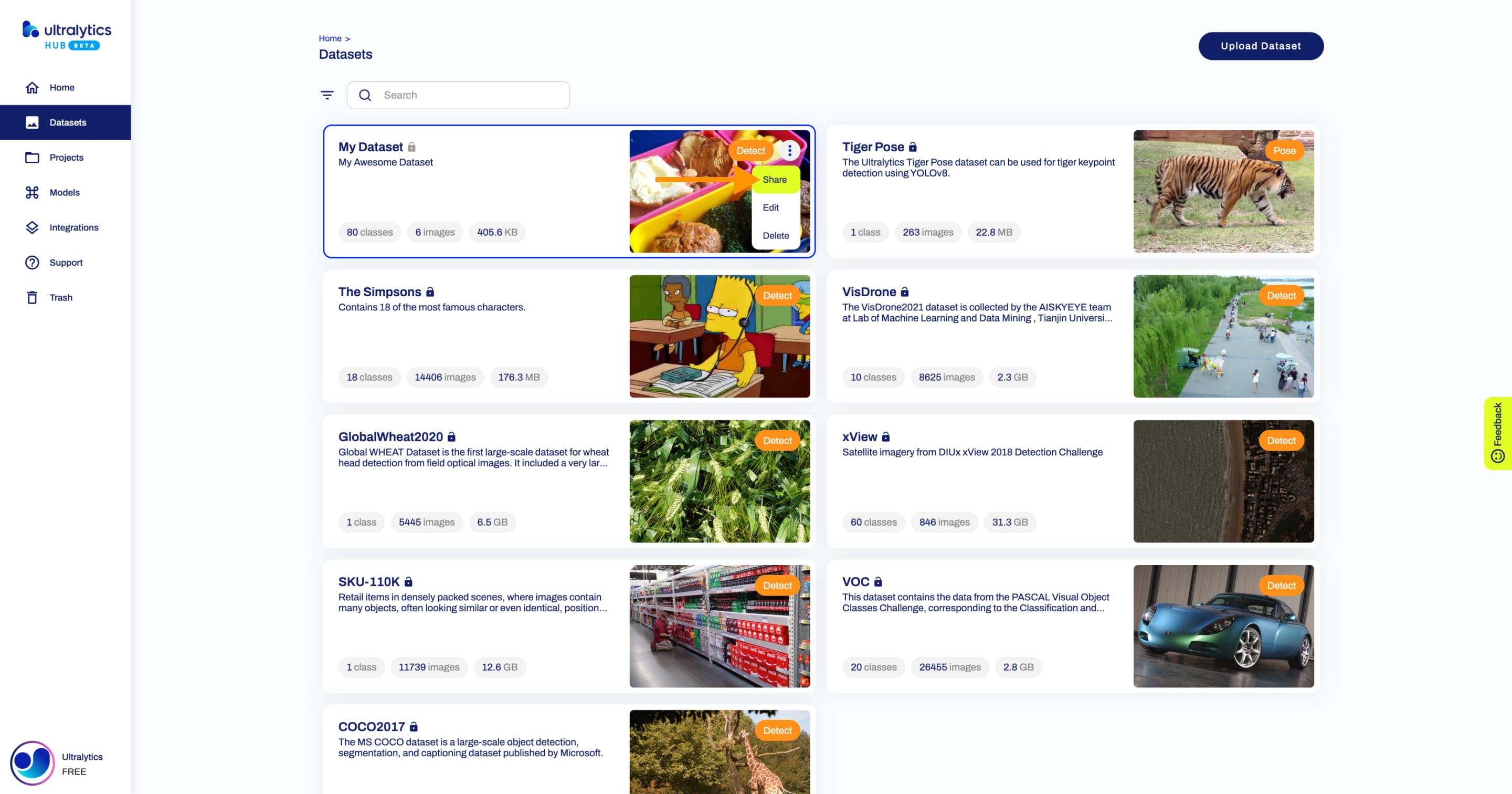
Set the general access to "Unlisted" and click **Save**.
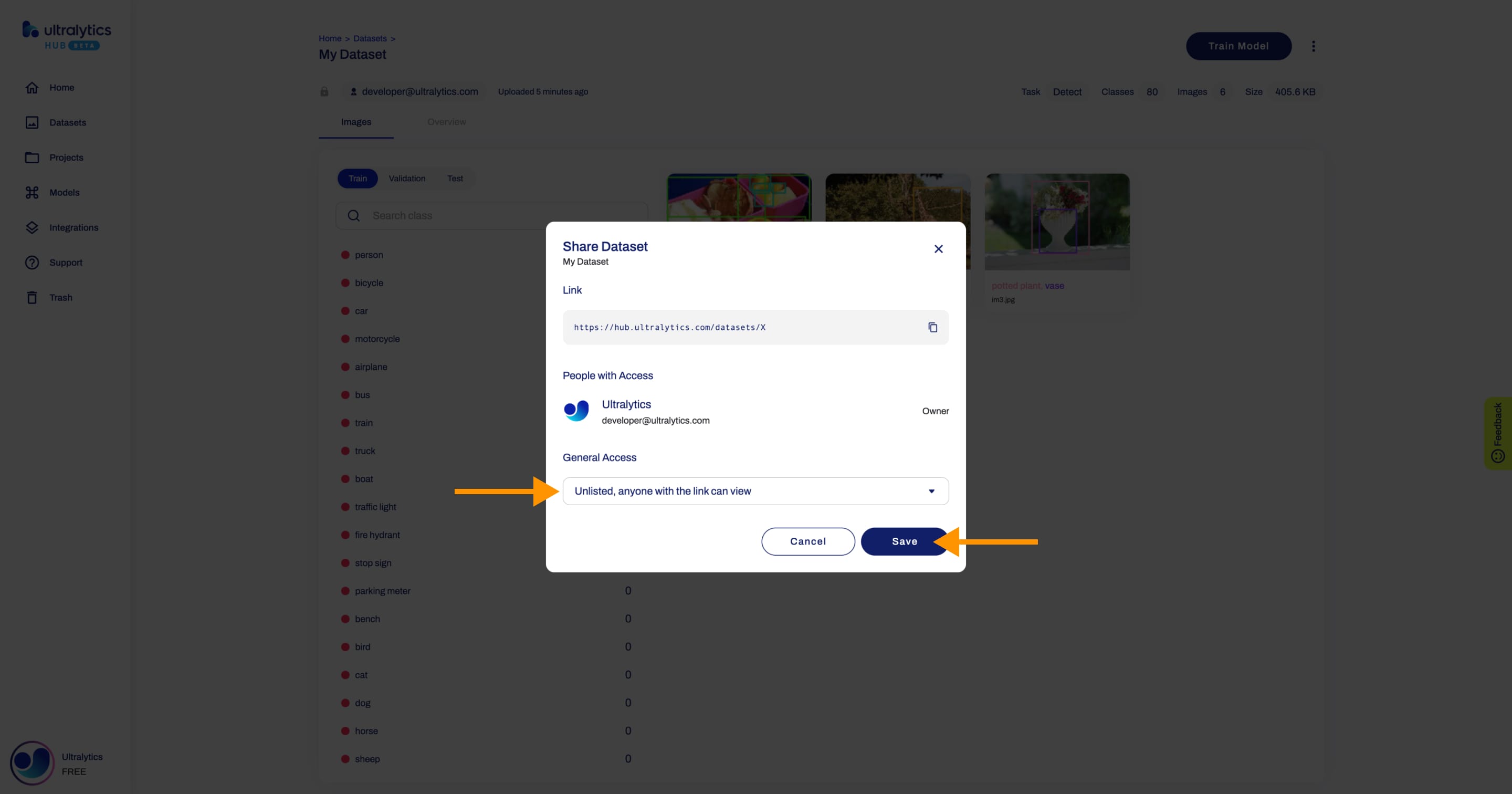
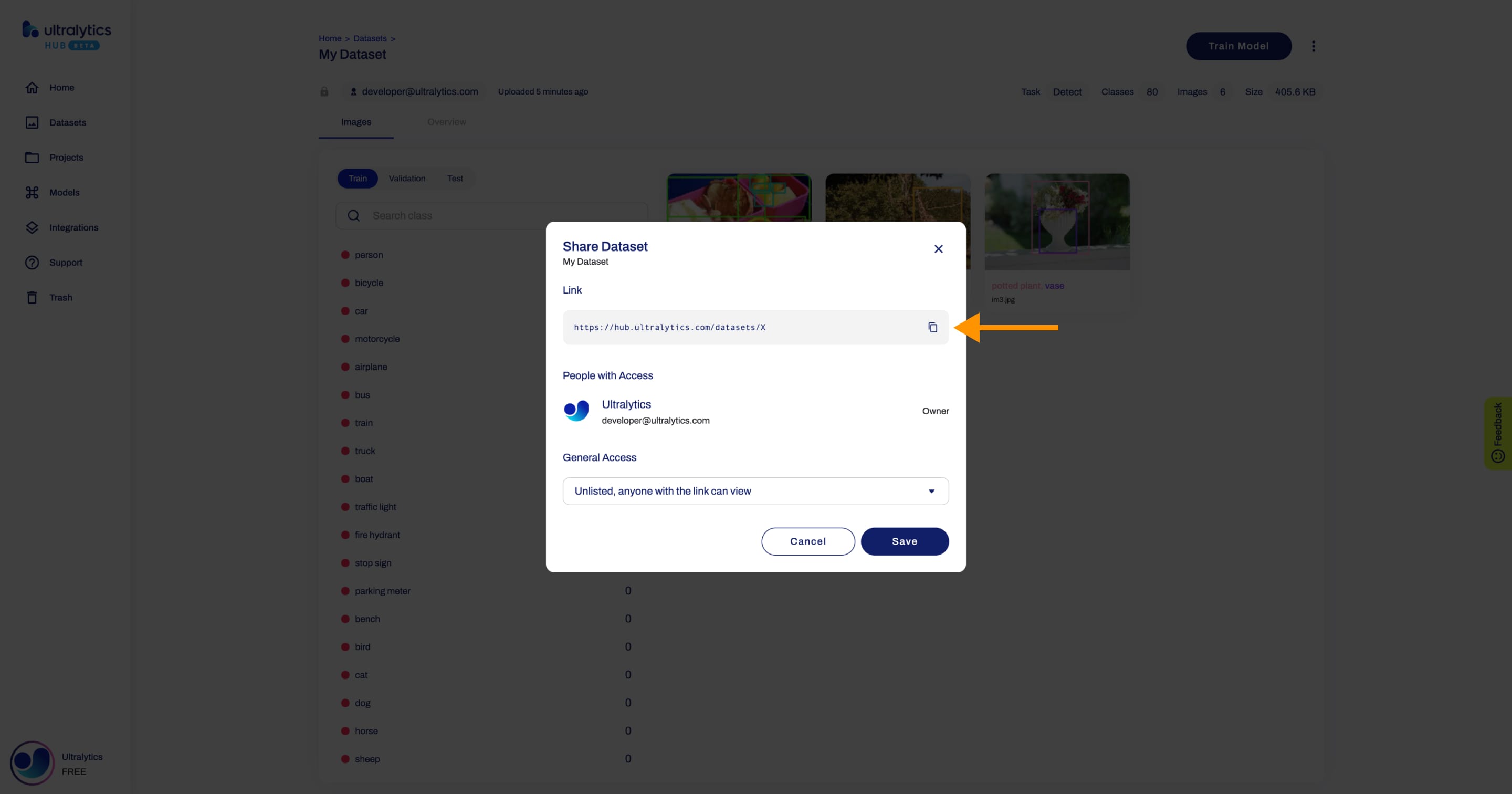
Navigate to the Dataset page of the dataset you want to edit, open the dataset actions dropdown and click on the **Edit** option. This action will trigger the **Update Dataset** dialog.
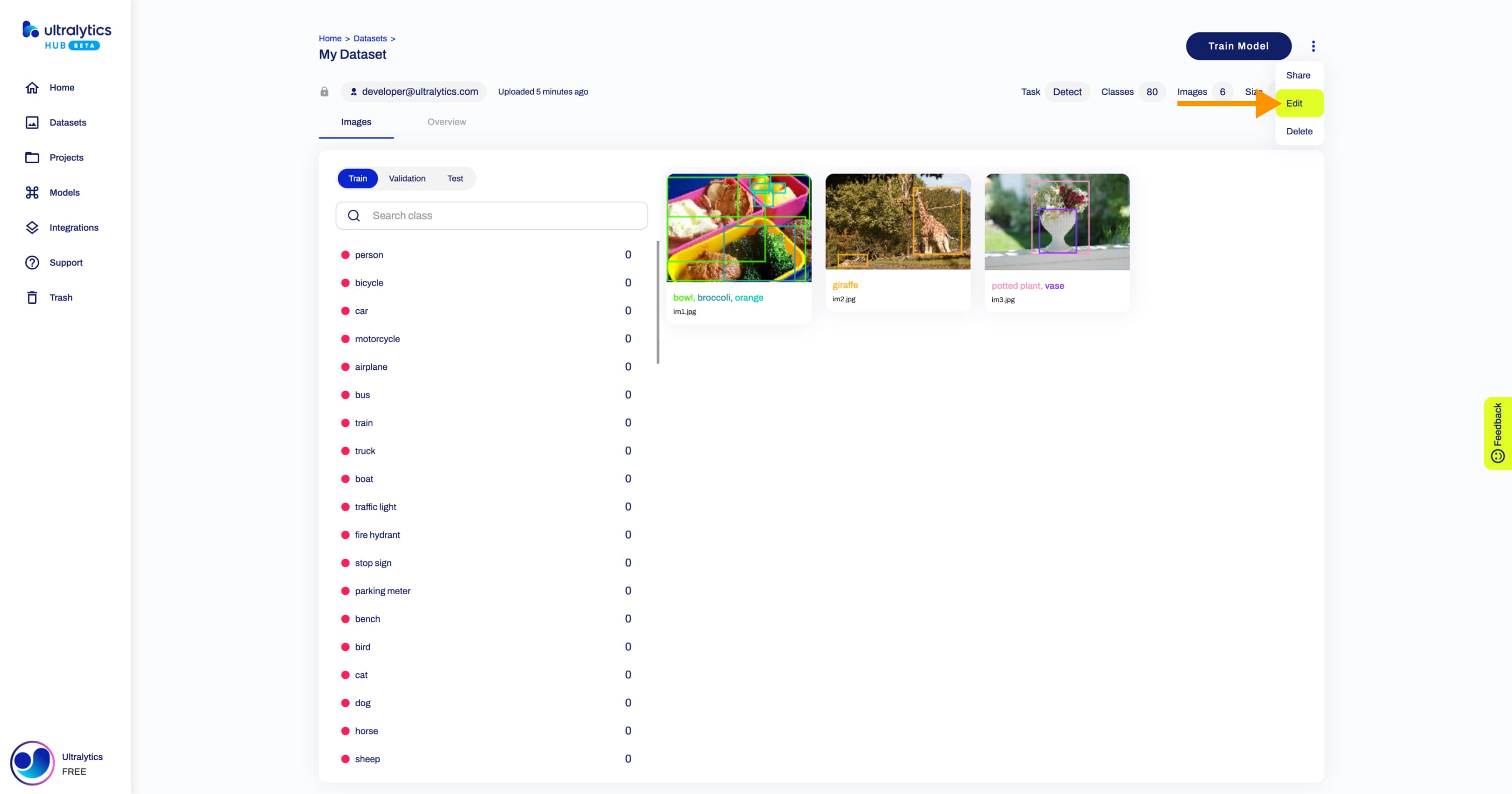
??? tip "Tip"
You can edit a dataset directly from the [Datasets](https://hub.ultralytics.com/datasets) page.
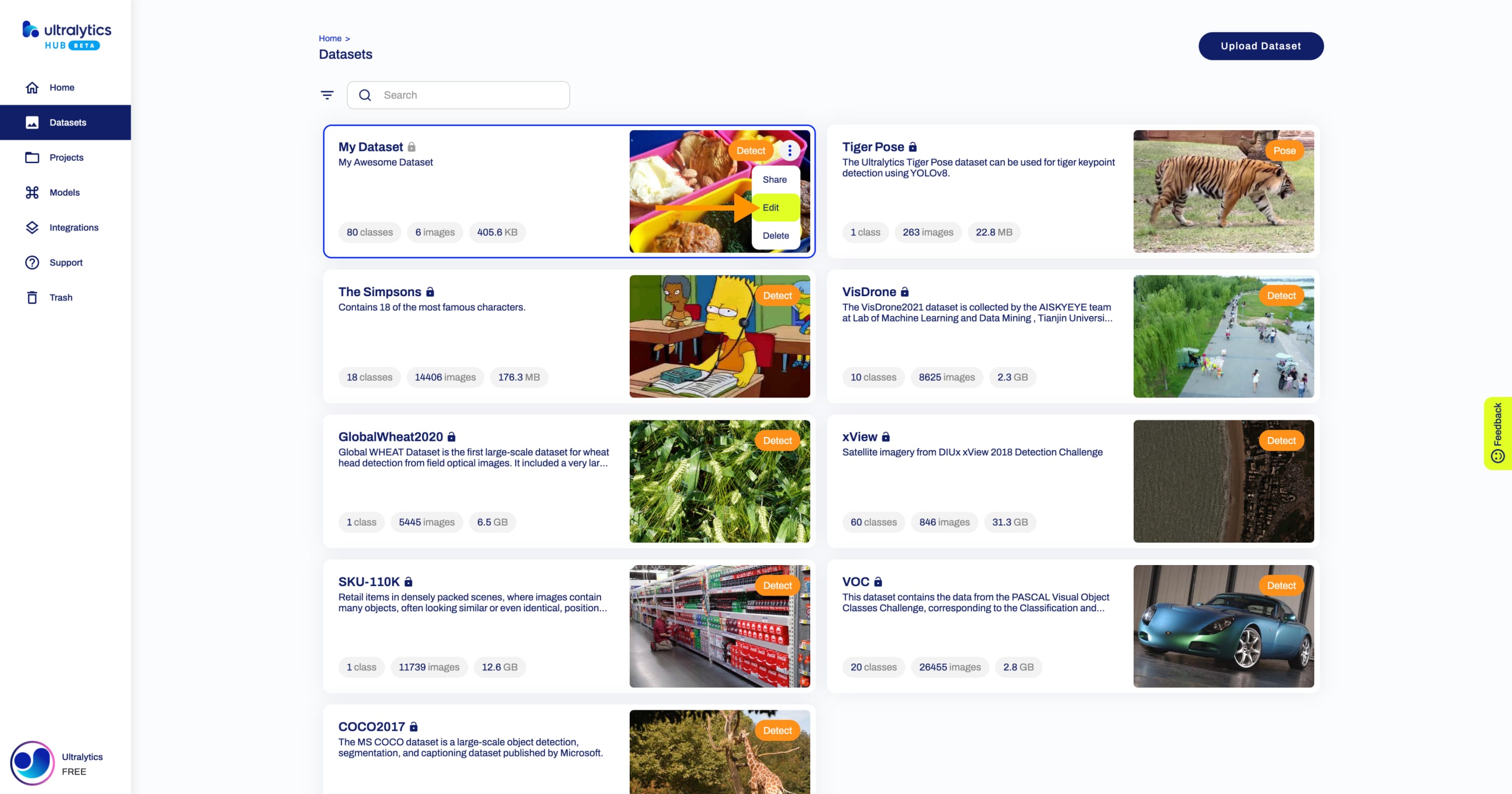
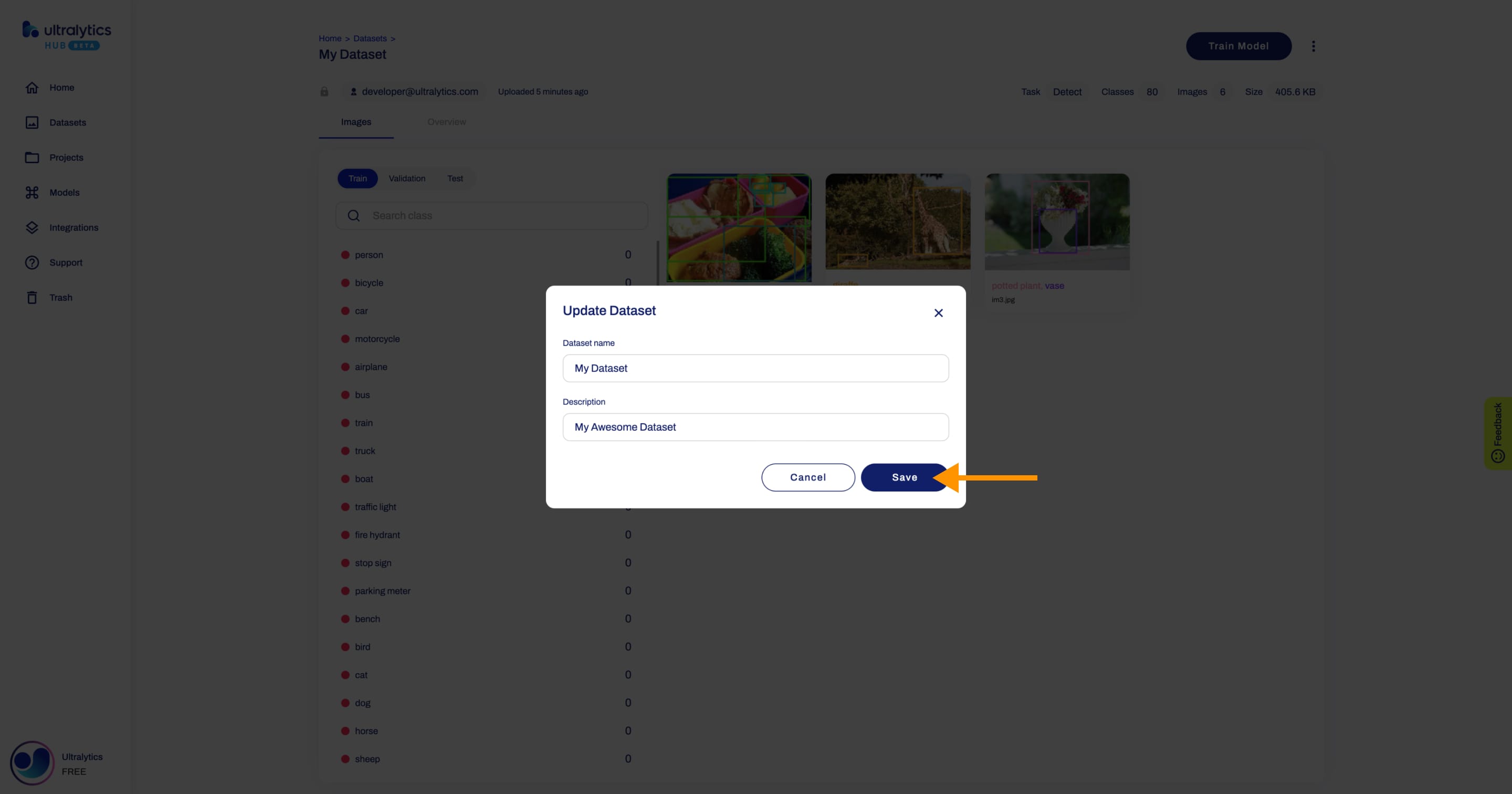
Navigate to the Dataset page of the dataset you want to delete, open the dataset actions dropdown and click on the **Delete** option. This action will delete the dataset.
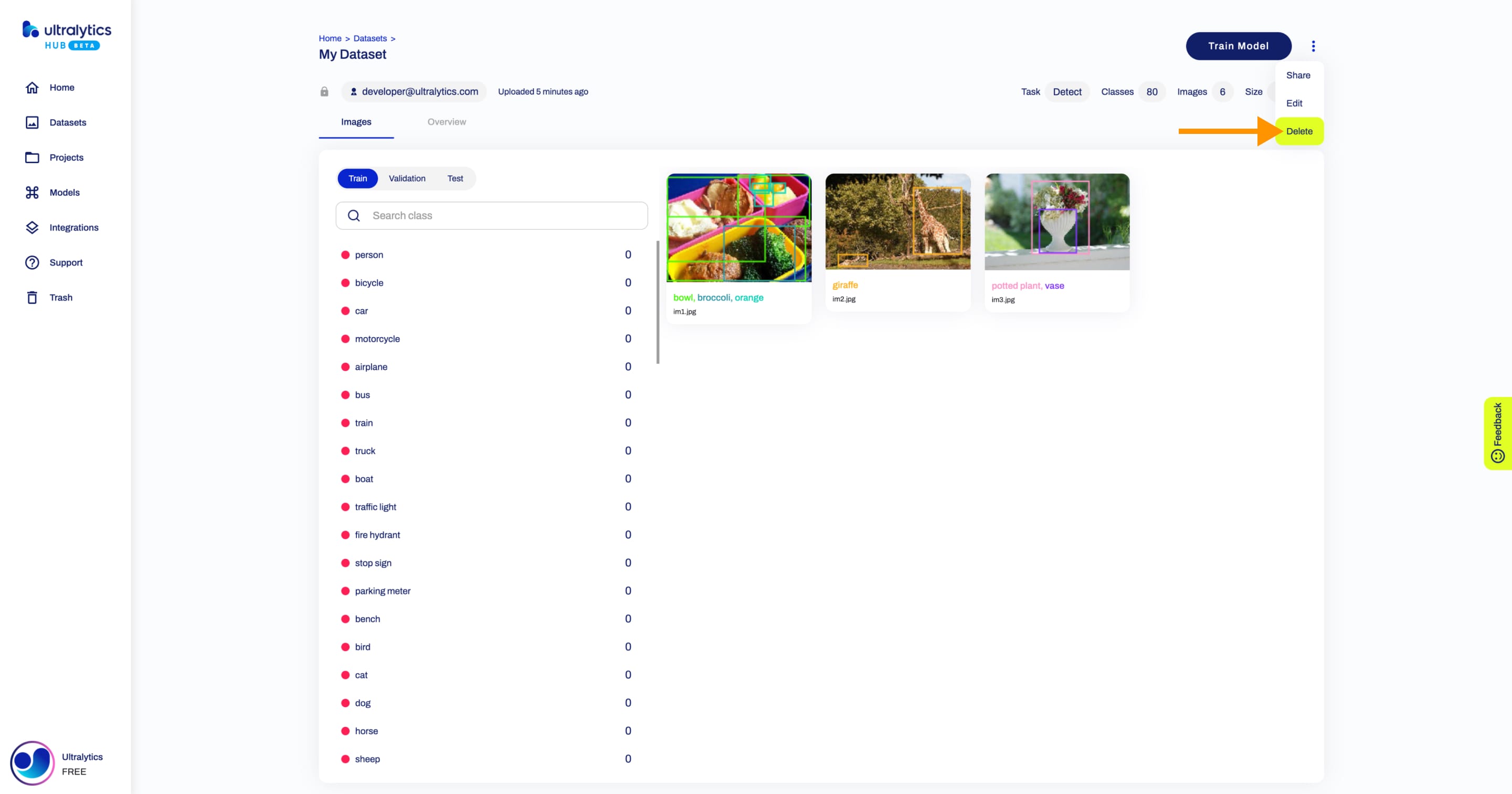
??? tip "Tip"
You can delete a dataset directly from the [Datasets](https://hub.ultralytics.com/datasets) page.