You can not select more than 25 topics
Topics must start with a letter or number, can include dashes ('-') and can be up to 35 characters long.
154 lines
10 KiB
154 lines
10 KiB
|
12 months ago
|
---
|
||
|
|
comments: true
|
||
|
|
description: Walk through the integration of YOLOv8 with TensorBoard to be able to use TensorFlow's visualization toolkit for enhanced model training analysis, offering capabilities like metric tracking, model graph visualization, and more.
|
||
|
|
keywords: TensorBoard, YOLOv8, Visualization, TensorFlow, Training Analysis, Metric Tracking, Model Graphs, Experimentation, Ultralytics
|
||
|
|
---
|
||
|
|
|
||
|
|
# Gain Visual Insights with YOLOv8’s Integration with TensorBoard
|
||
|
|
|
||
|
|
Understanding and fine-tuning computer vision models like [Ultralytics’ YOLOv8](https://ultralytics.com) becomes more straightforward when you take a closer look at their training processes. Model training visualization helps with getting insights into the model's learning patterns, performance metrics, and overall behavior. YOLOv8's integration with TensorBoard makes this process of visualization and analysis easier and enables more efficient and informed adjustments to the model.
|
||
|
|
|
||
|
|
This guide covers how to use TensorBoard with YOLOv8. You'll learn about various visualizations, from tracking metrics to analyzing model graphs. These tools will help you understand your YOLOv8 model's performance better.
|
||
|
|
|
||
|
|
## TensorBoard
|
||
|
|
|
||
|
|
<p align="center">
|
||
|
|
<img width="640" src="https://www.tensorflow.org/static/tensorboard/images/tensorboard.gif" alt="Tensorboard Overview">
|
||
|
|
</p>
|
||
|
|
|
||
|
|
[TensorBoard](https://www.tensorflow.org/tensorboard), TensorFlow's visualization toolkit, is essential for machine learning experimentation. TensorBoard features a range of visualization tools, crucial for monitoring machine learning models. These tools include tracking key metrics like loss and accuracy, visualizing model graphs, and viewing histograms of weights and biases over time. It also provides capabilities for projecting embeddings to lower-dimensional spaces and displaying multimedia data.
|
||
|
|
|
||
|
|
## YOLOv8 Training with TensorBoard
|
||
|
|
|
||
|
|
Using TensorBoard while training YOLOv8 models is straightforward and offers significant benefits.
|
||
|
|
|
||
|
|
## Installation
|
||
|
|
|
||
|
|
To install the required package, run:
|
||
|
|
|
||
|
|
!!! Tip "Installation"
|
||
|
|
|
||
|
|
=== "CLI"
|
||
|
|
|
||
|
|
```bash
|
||
|
|
# Install the required package for YOLOv8 and Tensorboard
|
||
|
|
pip install ultralytics
|
||
|
|
```
|
||
|
|
|
||
|
|
TensorBoard is conveniently pre-installed with YOLOv8, eliminating the need for additional setup for visualization purposes.
|
||
|
|
|
||
|
|
For detailed instructions and best practices related to the installation process, be sure to check our [YOLOv8 Installation guide](../quickstart.md). While installing the required packages for YOLOv8, if you encounter any difficulties, consult our [Common Issues guide](../guides/yolo-common-issues.md) for solutions and tips.
|
||
|
|
|
||
|
|
## Configuring TensorBoard for Google Collab
|
||
|
|
|
||
|
|
When using Google Colab, it's important to set up TensorBoard before starting your training code:
|
||
|
|
|
||
|
|
!!! Example "Configure TensorBoard for Google Collab"
|
||
|
|
|
||
|
|
=== "Python"
|
||
|
|
|
||
|
|
```python
|
||
|
|
%load_ext tensorboard
|
||
|
|
%tensorboard --logdir path/to/runs
|
||
|
|
```
|
||
|
|
|
||
|
|
## Usage
|
||
|
|
|
||
|
|
Before diving into the usage instructions, be sure to check out the range of [YOLOv8 models offered by Ultralytics](../models/index.md). This will help you choose the most appropriate model for your project requirements.
|
||
|
|
|
||
|
|
!!! Example "Usage"
|
||
|
|
|
||
|
|
=== "Python"
|
||
|
|
|
||
|
|
```python
|
||
|
|
from ultralytics import YOLO
|
||
|
|
|
||
|
|
# Load a pre-trained model
|
||
|
|
model = YOLO('yolov8n.pt')
|
||
|
|
|
||
|
|
# Train the model
|
||
|
|
results = model.train(data='coco128.yaml', epochs=100, imgsz=640)
|
||
|
|
```
|
||
|
|
|
||
|
|
Upon running the usage code snippet above, you can expect the following output:
|
||
|
|
|
||
|
|
```plaintext
|
||
|
|
TensorBoard: Start with 'tensorboard --logdir path_to_your_tensorboard_logs', view at http://localhost:6006/
|
||
|
|
```
|
||
|
|
|
||
|
|
This output indicates that TensorBoard is now actively monitoring your YOLOv8 training session. You can access the TensorBoard dashboard by visiting the provided URL (http://localhost:6006/) to view real-time training metrics and model performance. For users working in Google Colab, the TensorBoard will be displayed in the same cell where you executed the TensorBoard configuration commands.
|
||
|
|
|
||
|
|
For more information related to the model training process, be sure to check our [YOLOv8 Model Training guide](../modes/train.md). If you are interested in learning more about logging, checkpoints, plotting, and file management, read our [usage guide on configuration](../usage/cfg.md).
|
||
|
|
|
||
|
|
## Understanding Your TensorBoard for YOLOv8 Training
|
||
|
|
|
||
|
|
Now, let’s focus on understanding the various features and components of TensorBoard in the context of YOLOv8 training. The three key sections of the TensorBoard are Time Series, Scalars, and Graphs.
|
||
|
|
|
||
|
|
### Time Series
|
||
|
|
|
||
|
|
The Time Series feature in the TensorBoard offers a dynamic and detailed perspective of various training metrics over time for YOLOv8 models. It focuses on the progression and trends of metrics across training epochs. Here's an example of what you can expect to see.
|
||
|
|
|
||
|
|

|
||
|
|
|
||
|
|
#### Key Features of Time Series in TensorBoard
|
||
|
|
|
||
|
|
- **Filter Tags and Pinned Cards**: This functionality allows users to filter specific metrics and pin cards for quick comparison and access. It's particularly useful for focusing on specific aspects of the training process.
|
||
|
|
|
||
|
|
- **Detailed Metric Cards**: Time Series divides metrics into different categories like learning rate (lr), training (train), and validation (val) metrics, each represented by individual cards.
|
||
|
|
|
||
|
|
- **Graphical Display**: Each card in the Time Series section shows a detailed graph of a specific metric over the course of training. This visual representation aids in identifying trends, patterns, or anomalies in the training process.
|
||
|
|
|
||
|
|
- **In-Depth Analysis**: Time Series provides an in-depth analysis of each metric. For instance, different learning rate segments are shown, offering insights into how adjustments in learning rate impact the model's learning curve.
|
||
|
|
|
||
|
|
#### Importance of Time Series in YOLOv8 Training
|
||
|
|
|
||
|
|
The Time Series section is essential for a thorough analysis of the YOLOv8 model's training progress. It lets you track the metrics in real time so you can promptly identify and solve issues. It also offers a detailed view of each metric's progression, which is crucial for fine-tuning the model and enhancing its performance.
|
||
|
|
|
||
|
|
### Scalars
|
||
|
|
|
||
|
|
Scalars in the TensorBoard are crucial for plotting and analyzing simple metrics like loss and accuracy during the training of YOLOv8 models. They offer a clear and concise view of how these metrics evolve with each training epoch, providing insights into the model's learning effectiveness and stability. Here's an example of what you can expect to see.
|
||
|
|
|
||
|
|
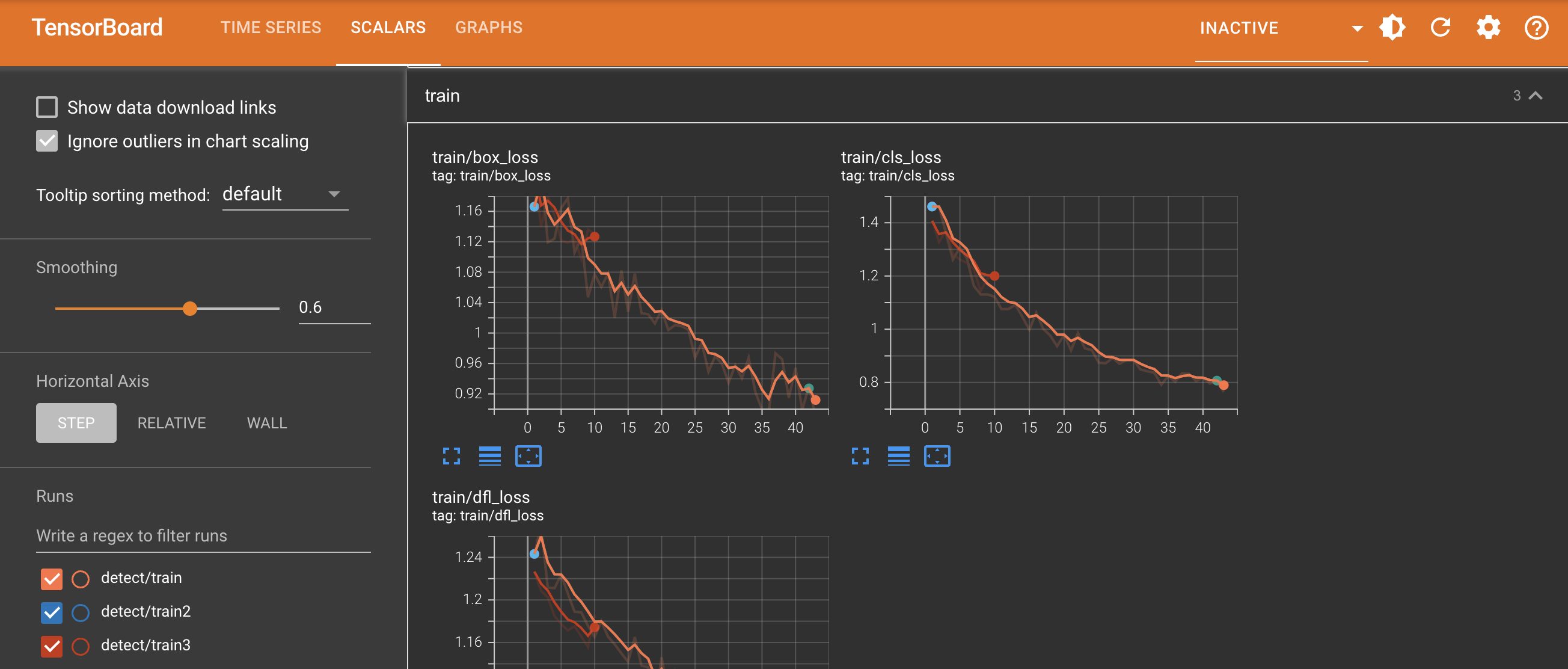
|
||
|
|
|
||
|
|
#### Key Features of Scalars in TensorBoard
|
||
|
|
|
||
|
|
- **Learning Rate (lr) Tags**: These tags show the variations in the learning rate across different segments (e.g., `pg0`, `pg1`, `pg2`). This helps us understand the impact of learning rate adjustments on the training process.
|
||
|
|
|
||
|
|
- **Metrics Tags**: Scalars include performance indicators such as:
|
||
|
|
|
||
|
|
- `mAP50 (B)`: Mean Average Precision at 50% Intersection over Union (IoU), crucial for assessing object detection accuracy.
|
||
|
|
|
||
|
|
- `mAP50-95 (B)`: Mean Average Precision calculated over a range of IoU thresholds, offering a more comprehensive evaluation of accuracy.
|
||
|
|
|
||
|
|
- `Precision (B)`: Indicates the ratio of correctly predicted positive observations, key to understanding prediction accuracy.
|
||
|
|
|
||
|
|
- `Recall (B)`: Important for models where missing a detection is significant, this metric measures the ability to detect all relevant instances.
|
||
|
|
|
||
|
|
- To learn more about the different metrics, read our guide on [performance metrics](../guides/yolo-performance-metrics.md).
|
||
|
|
|
||
|
|
- **Training and Validation Tags (`train`, `val`)**: These tags display metrics specifically for the training and validation datasets, allowing for a comparative analysis of model performance across different data sets.
|
||
|
|
|
||
|
|
#### Importance of Monitoring Scalars
|
||
|
|
|
||
|
|
Observing scalar metrics is crucial for fine-tuning the YOLOv8 model. Variations in these metrics, such as spikes or irregular patterns in loss graphs, can highlight potential issues such as overfitting, underfitting, or inappropriate learning rate settings. By closely monitoring these scalars, you can make informed decisions to optimize the training process, ensuring that the model learns effectively and achieves the desired performance.
|
||
|
|
|
||
|
|
### Difference Between Scalars and Time Series
|
||
|
|
|
||
|
|
While both Scalars and Time Series in TensorBoard are used for tracking metrics, they serve slightly different purposes. Scalars focus on plotting simple metrics such as loss and accuracy as scalar values. They provide a high-level overview of how these metrics change with each training epoch. While, the time-series section of the TensorBoard offers a more detailed timeline view of various metrics. It is particularly useful for monitoring the progression and trends of metrics over time, providing a deeper dive into the specifics of the training process.
|
||
|
|
|
||
|
|
### Graphs
|
||
|
|
|
||
|
|
The Graphs section of the TensorBoard visualizes the computational graph of the YOLOv8 model, showing how operations and data flow within the model. It's a powerful tool for understanding the model's structure, ensuring that all layers are connected correctly, and for identifying any potential bottlenecks in data flow. Here's an example of what you can expect to see.
|
||
|
|
|
||
|
|
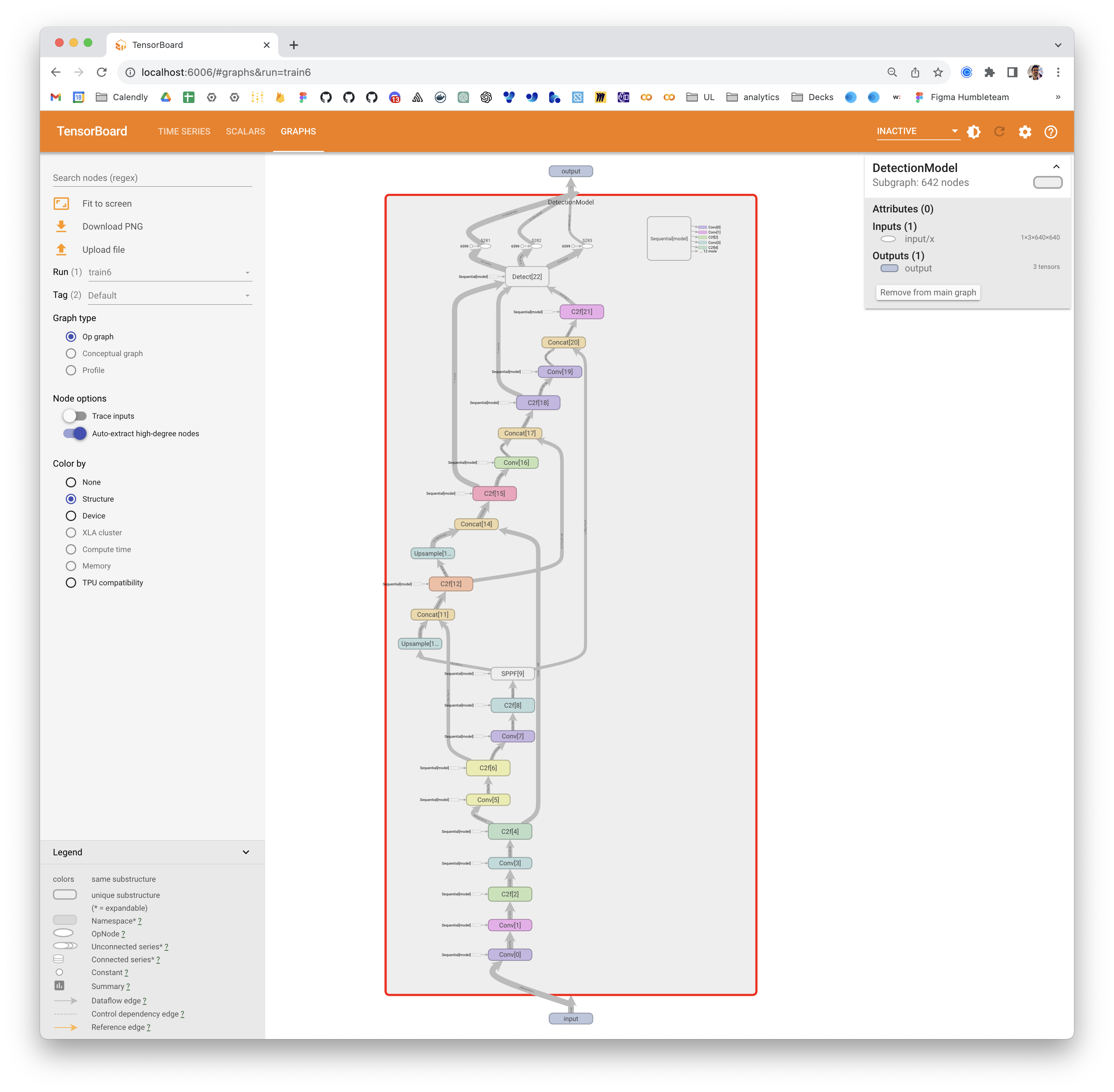
|
||
|
|
|
||
|
|
Graphs are particularly useful for debugging the model, especially in complex architectures typical in deep learning models like YOLOv8. They help in verifying layer connections and the overall design of the model.
|
||
|
|
|
||
|
|
## Summary
|
||
|
|
|
||
|
|
This guide aims to help you use TensorBoard with YOLOv8 for visualization and analysis of machine learning model training. It focuses on explaining how key TensorBoard features can provides insights into training metrics and model performance during YOLOv8 training sessions.
|
||
|
|
|
||
|
|
For a more detailed exploration of these features and effective utilization strategies, you can refer to TensorFlow’s official [TensorBoard documentation](https://www.tensorflow.org/tensorboard/get_started) and their [GitHub repository](https://github.com/tensorflow/tensorboard).
|
||
|
|
|
||
|
|
Want to learn more about the various integrations of Ultralytics? Check out the [Ultralytics integrations guide page](../integrations/index.md) to see what other exciting capabilities are waiting to be discovered!
|