After a dataset is imported in [Ultralytics HUB](https://bit.ly/ultralytics_hub), you can [train a model](./models.md#train-model) on your dataset just like you would using the [Ultralytics HUB](https://bit.ly/ultralytics_hub) datasets.
You can easily filter the [Roboflow](https://roboflow.com/?ref=ultralytics) datasets on the [Ultralytics HUB](https://bit.ly/ultralytics_hub) [Datasets](https://hub.ultralytics.com/datasets) page.
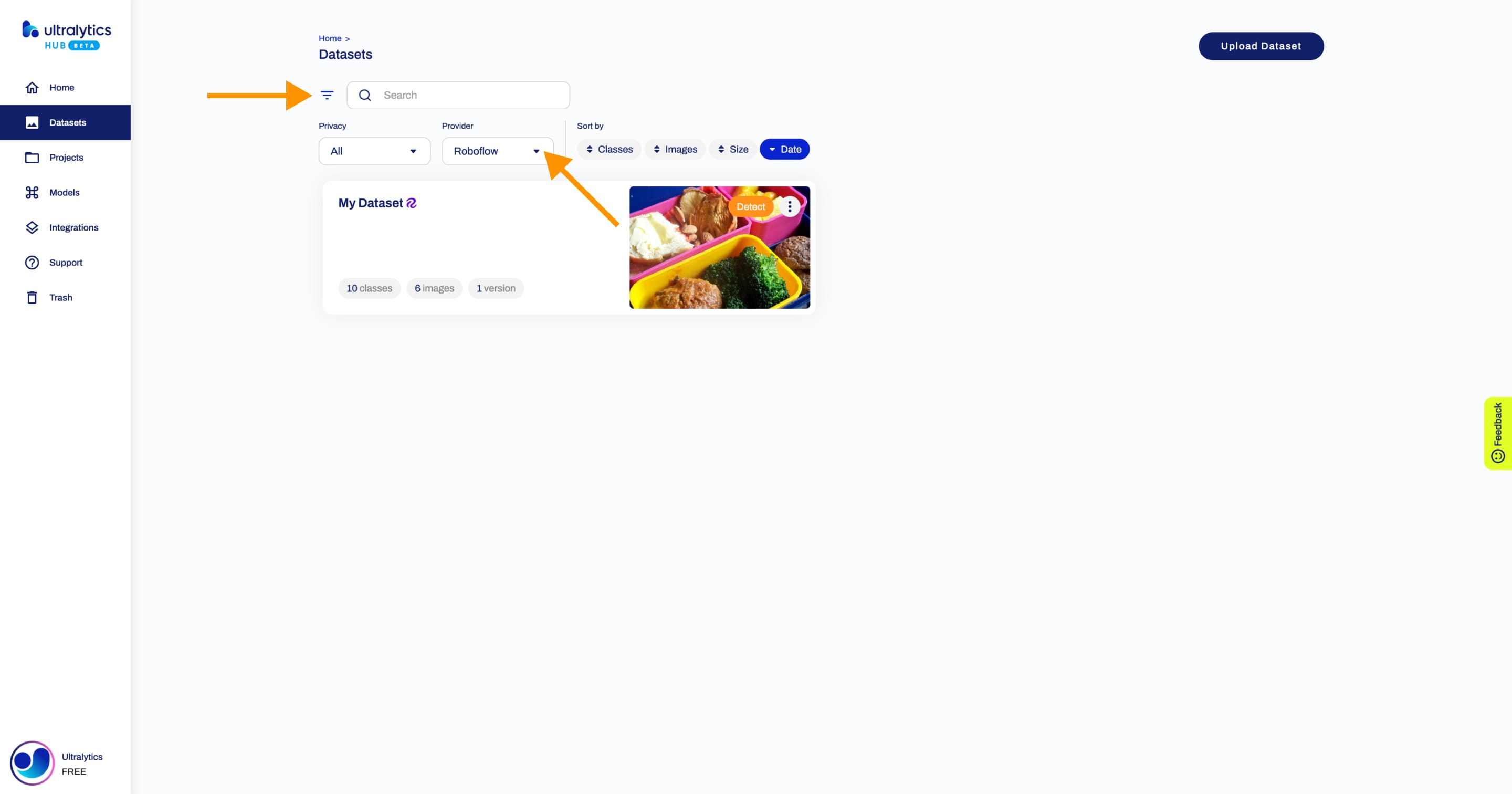
[Ultralytics HUB](https://bit.ly/ultralytics_hub) supports two types of integrations with [Roboflow](https://roboflow.com/?ref=ultralytics), [Universe](#universe) and [Workspace](#workspace).
#### Universe
The [Roboflow](https://roboflow.com/?ref=ultralytics) Universe integration allows you to import one dataset at a time into [Ultralytics HUB](https://bit.ly/ultralytics_hub) from [Roboflow](https://roboflow.com/?ref=ultralytics).
##### Import
When you export a [Roboflow](https://roboflow.com/?ref=ultralytics) dataset, select the [Ultralytics HUB](https://bit.ly/ultralytics_hub) format. This action will redirect you to [Ultralytics HUB](https://bit.ly/ultralytics_hub) and trigger the **Dataset Import** dialog.
You can import your [Roboflow](https://roboflow.com/?ref=ultralytics) dataset by clicking on the **Import** button.
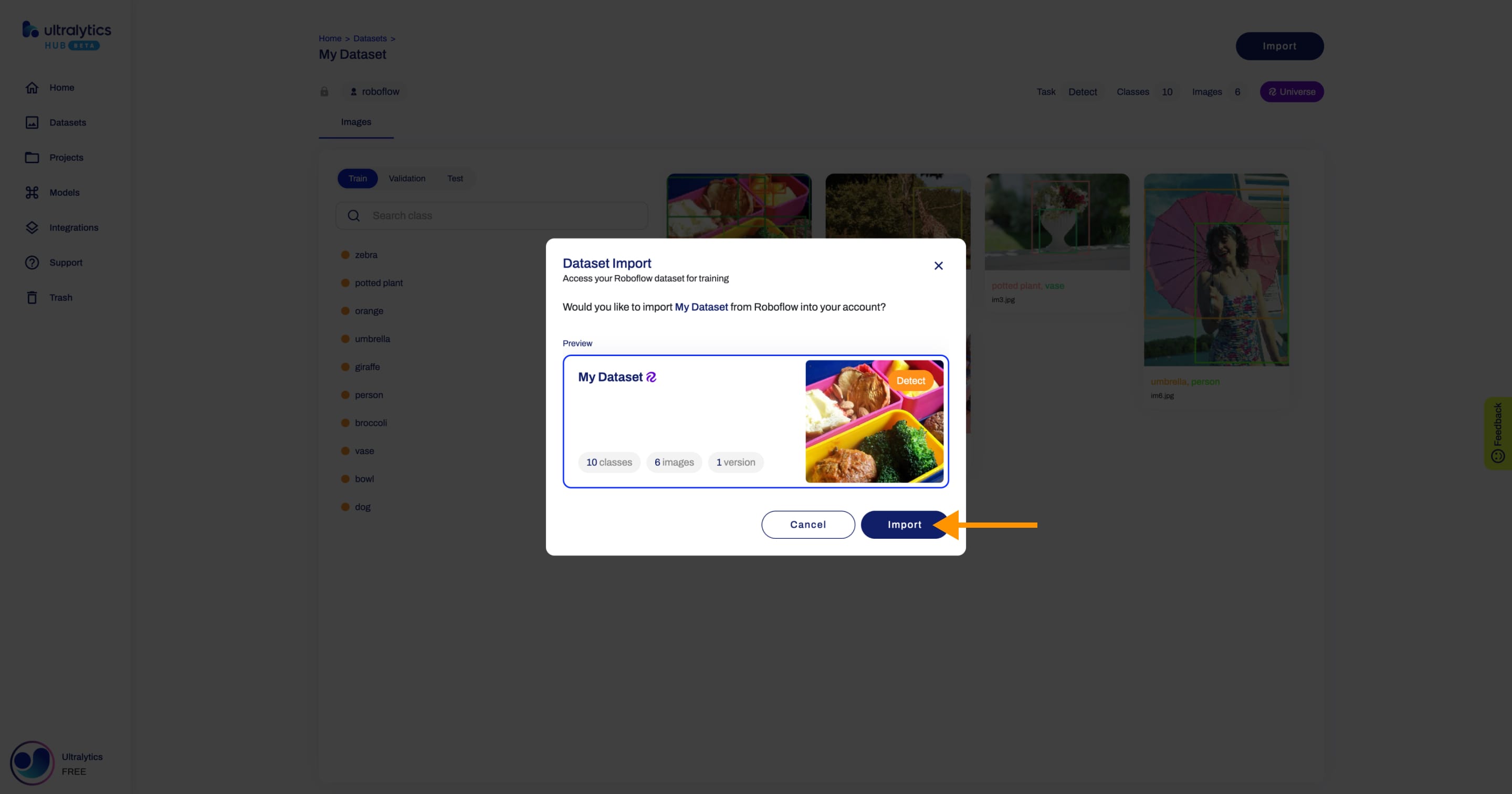
Next, [train a model](./models.md#train-model) on your dataset.
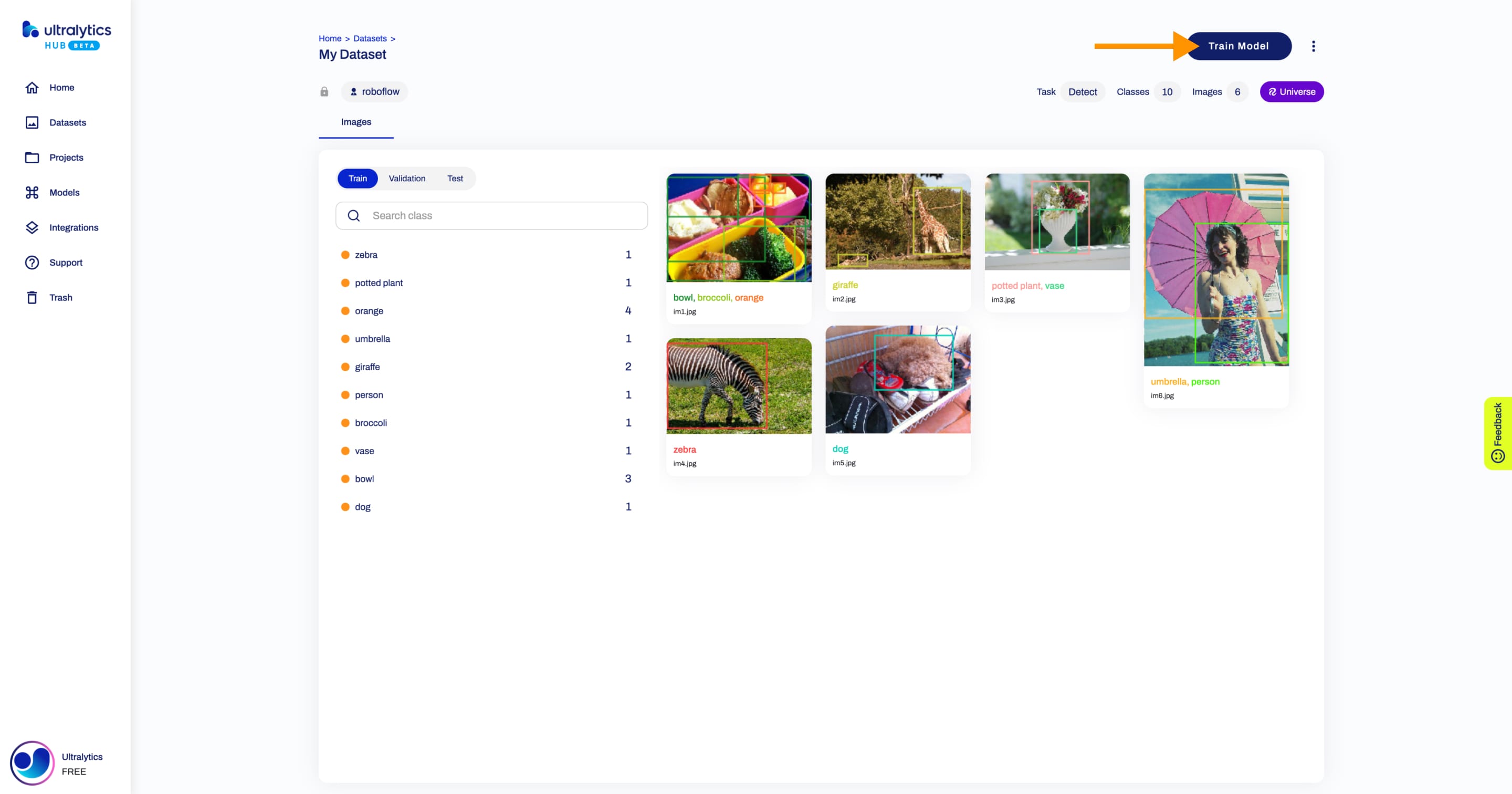
##### Remove
Navigate to the Dataset page of the [Roboflow](https://roboflow.com/?ref=ultralytics) dataset you want to remove, open the dataset actions dropdown and click on the **Remove** option.
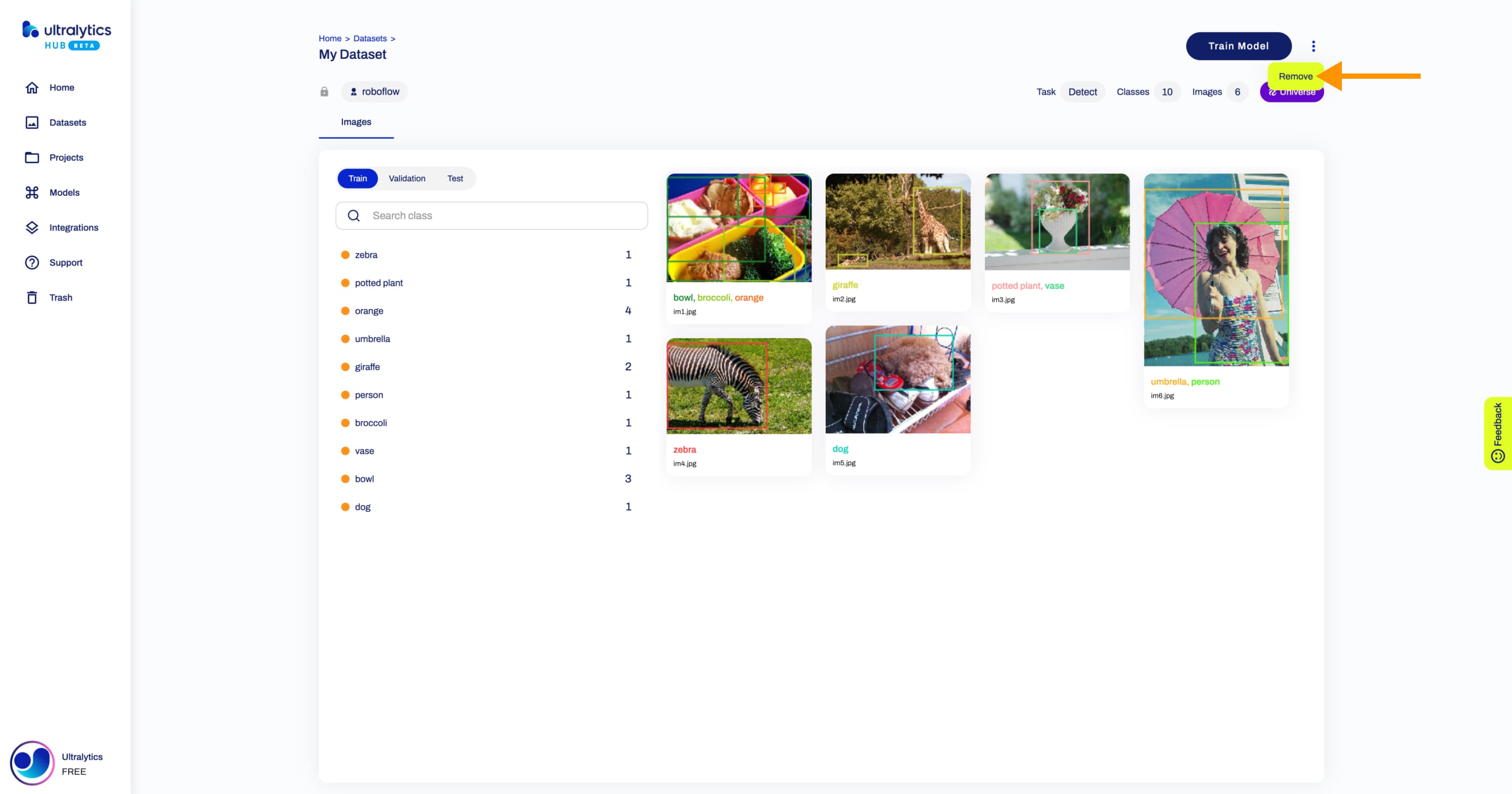
??? tip "Tip"
You can remove an imported [Roboflow](https://roboflow.com/?ref=ultralytics) dataset directly from the [Datasets](https://hub.ultralytics.com/datasets) page.
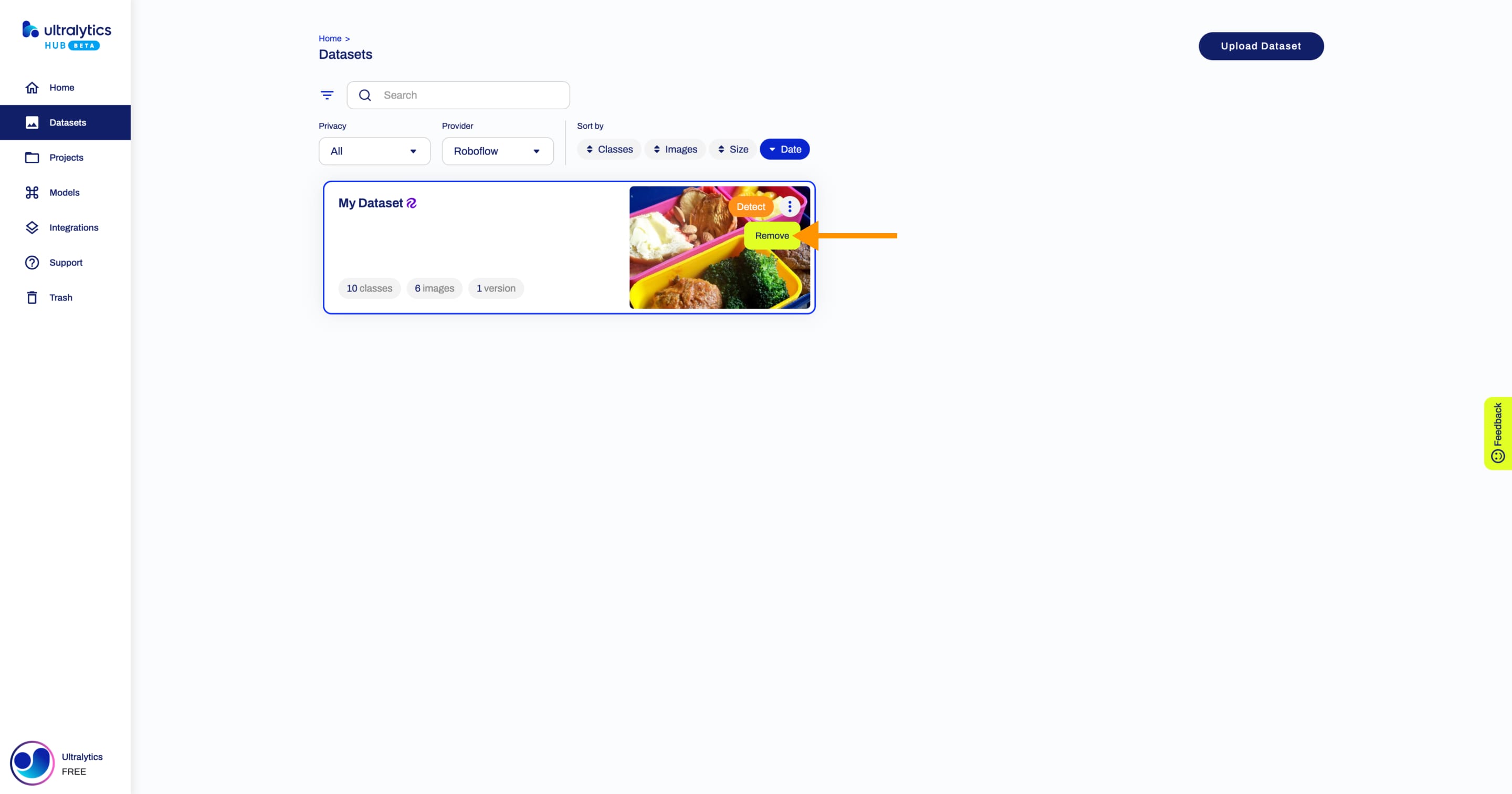
#### Workspace
The [Roboflow](https://roboflow.com/?ref=ultralytics) Workspace integration allows you to import an entire [Roboflow](https://roboflow.com/?ref=ultralytics) Workspace at once into [Ultralytics HUB](https://bit.ly/ultralytics_hub).
##### Import
Navigate to the [Integrations](https://hub.ultralytics.com/settings?tab=integrations) page by clicking on the **Integrations** button in the sidebar.
Type your [Roboflow](https://roboflow.com/?ref=ultralytics) Workspace private API key and click on the **Add** button.
??? tip "Tip"
You can click on the **Get my API key** button which will redirect you to the settings of your [Roboflow](https://roboflow.com/?ref=ultralytics) Workspace from where you can obtain your private API key.
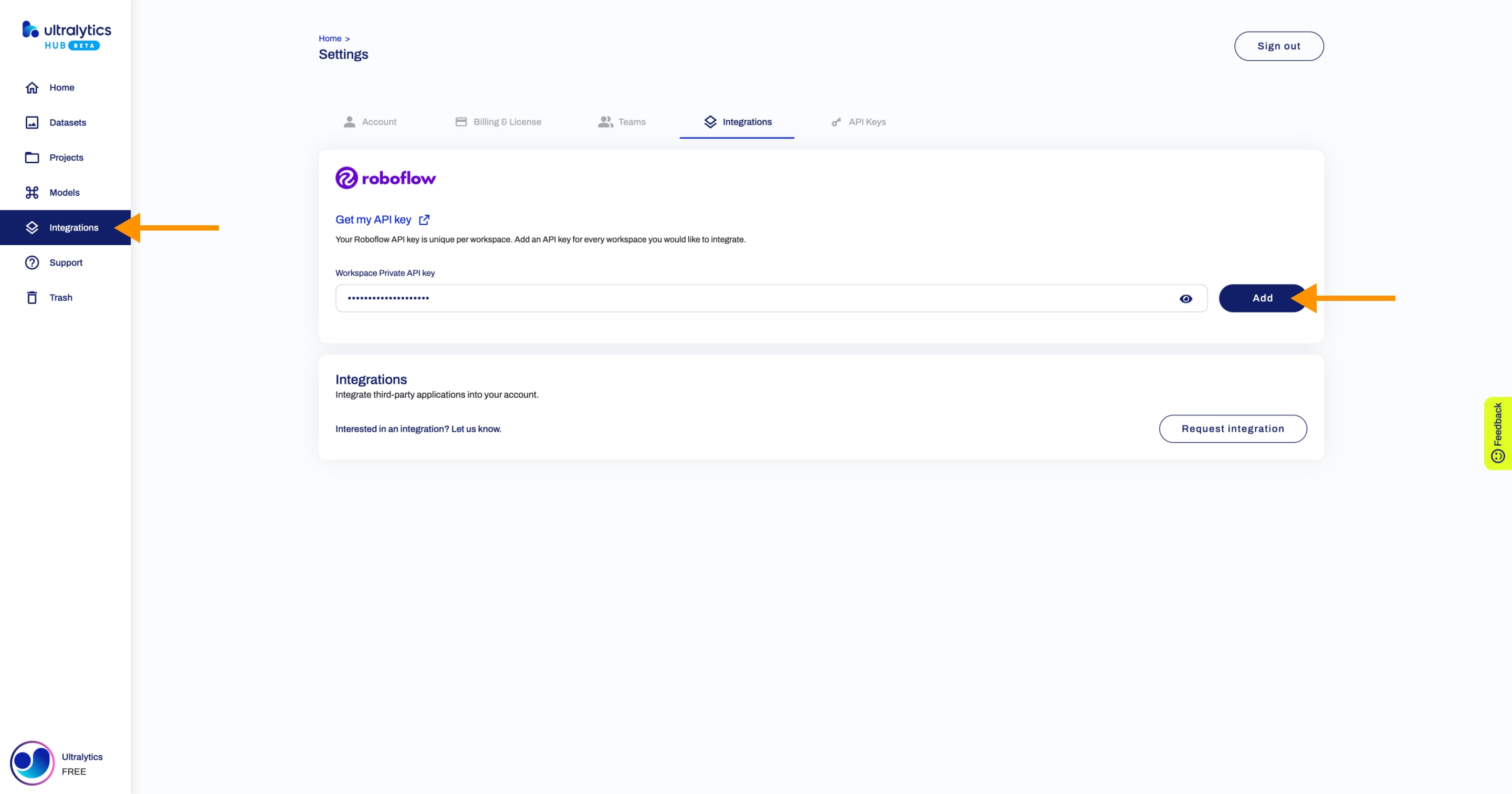
This will connect your [Ultralytics HUB](https://bit.ly/ultralytics_hub) account with your [Roboflow](https://roboflow.com/?ref=ultralytics) Workspace and make your [Roboflow](https://roboflow.com/?ref=ultralytics) datasets available in [Ultralytics HUB](https://bit.ly/ultralytics_hub).
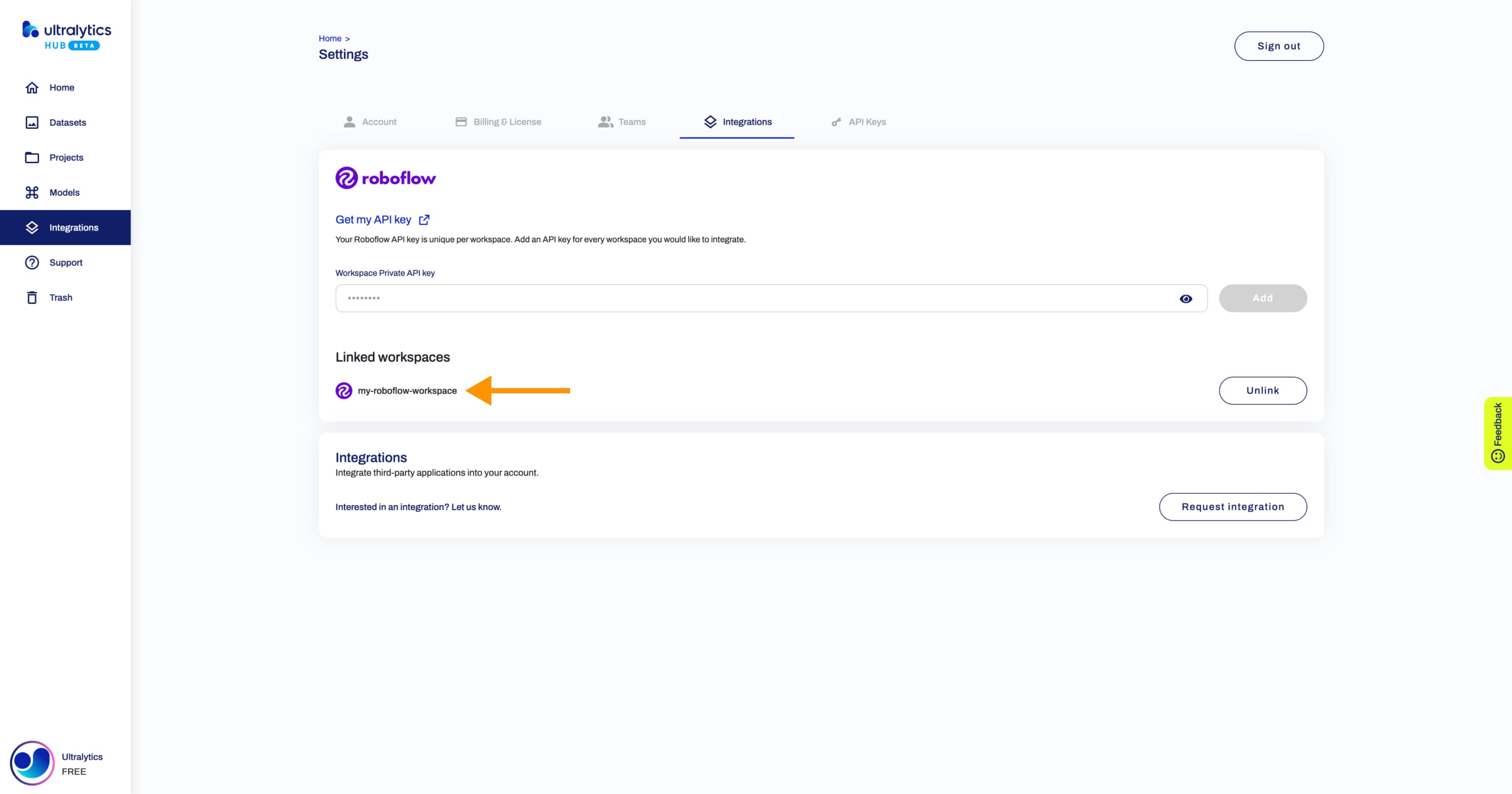
Next, [train a model](./models.md#train-model) on your dataset.
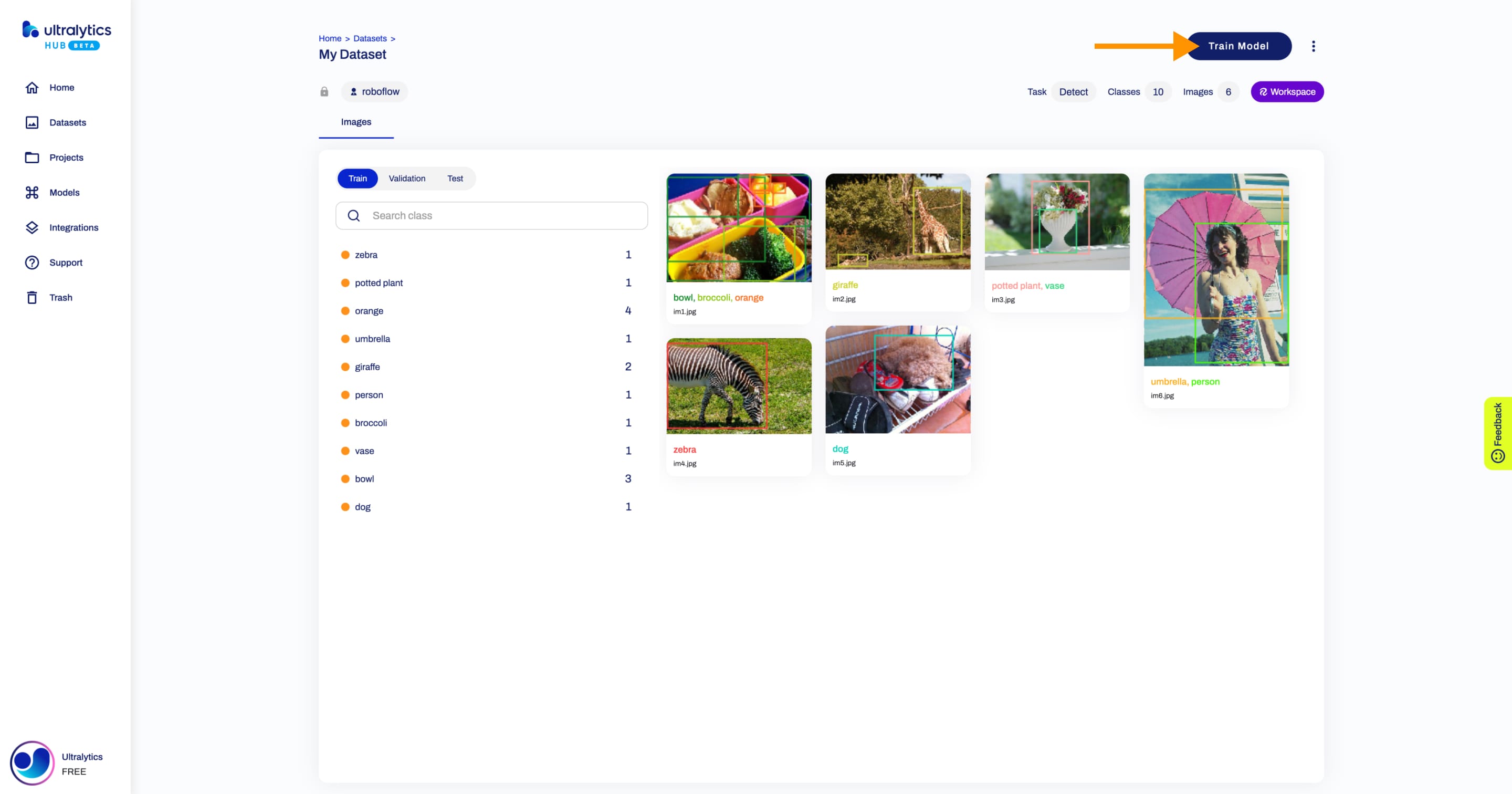
##### Remove
Navigate to the [Integrations](https://hub.ultralytics.com/settings?tab=integrations) page by clicking on the **Integrations** button in the sidebar and click on the **Unlink** button of the [Roboflow](https://roboflow.com/?ref=ultralytics) Workspace you want to remove.
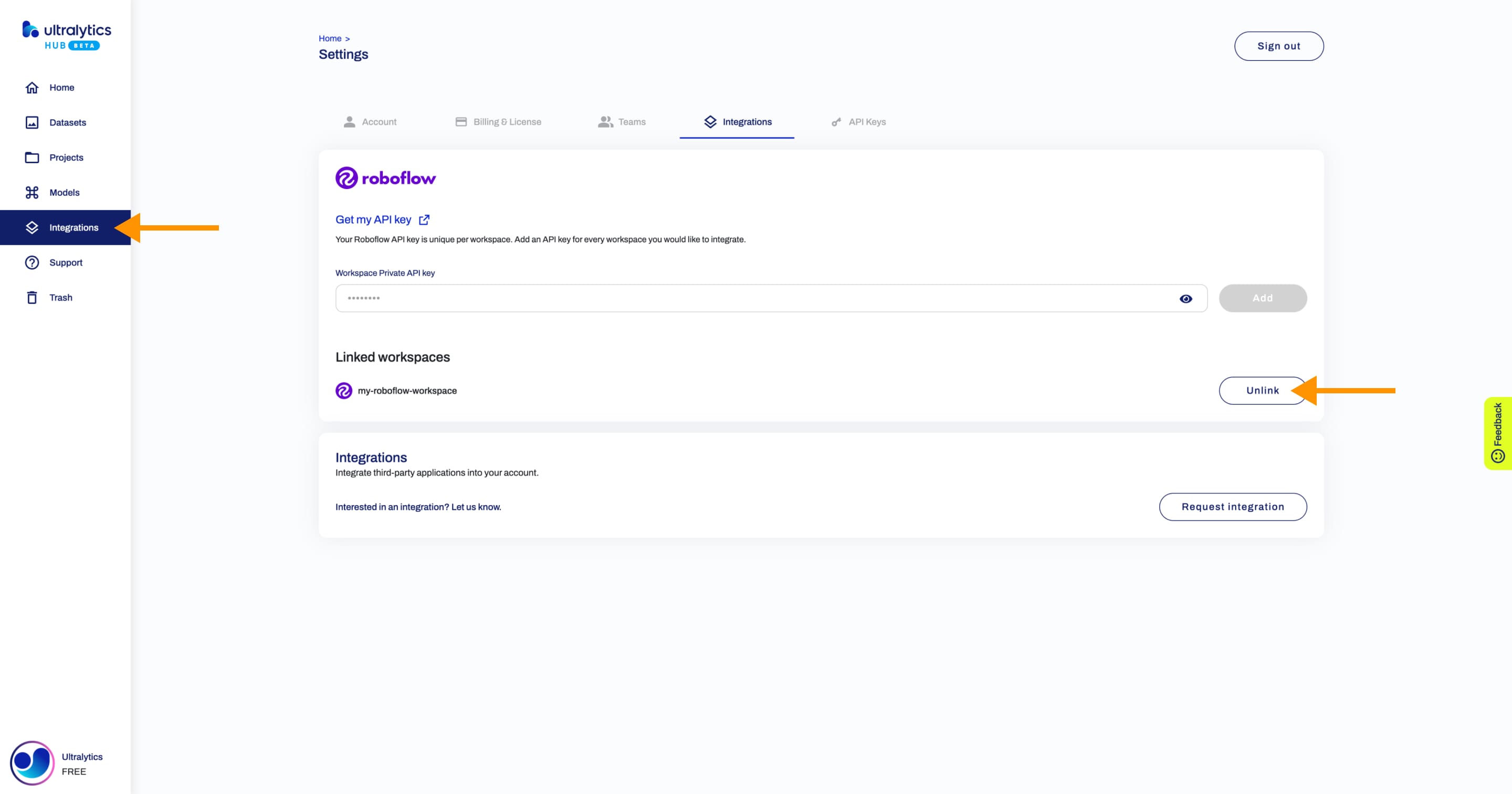
??? tip "Tip"
You can remove a connected [Roboflow](https://roboflow.com/?ref=ultralytics) Workspace directly from the Dataset page of one of the datasets from your [Roboflow](https://roboflow.com/?ref=ultralytics) Workspace.
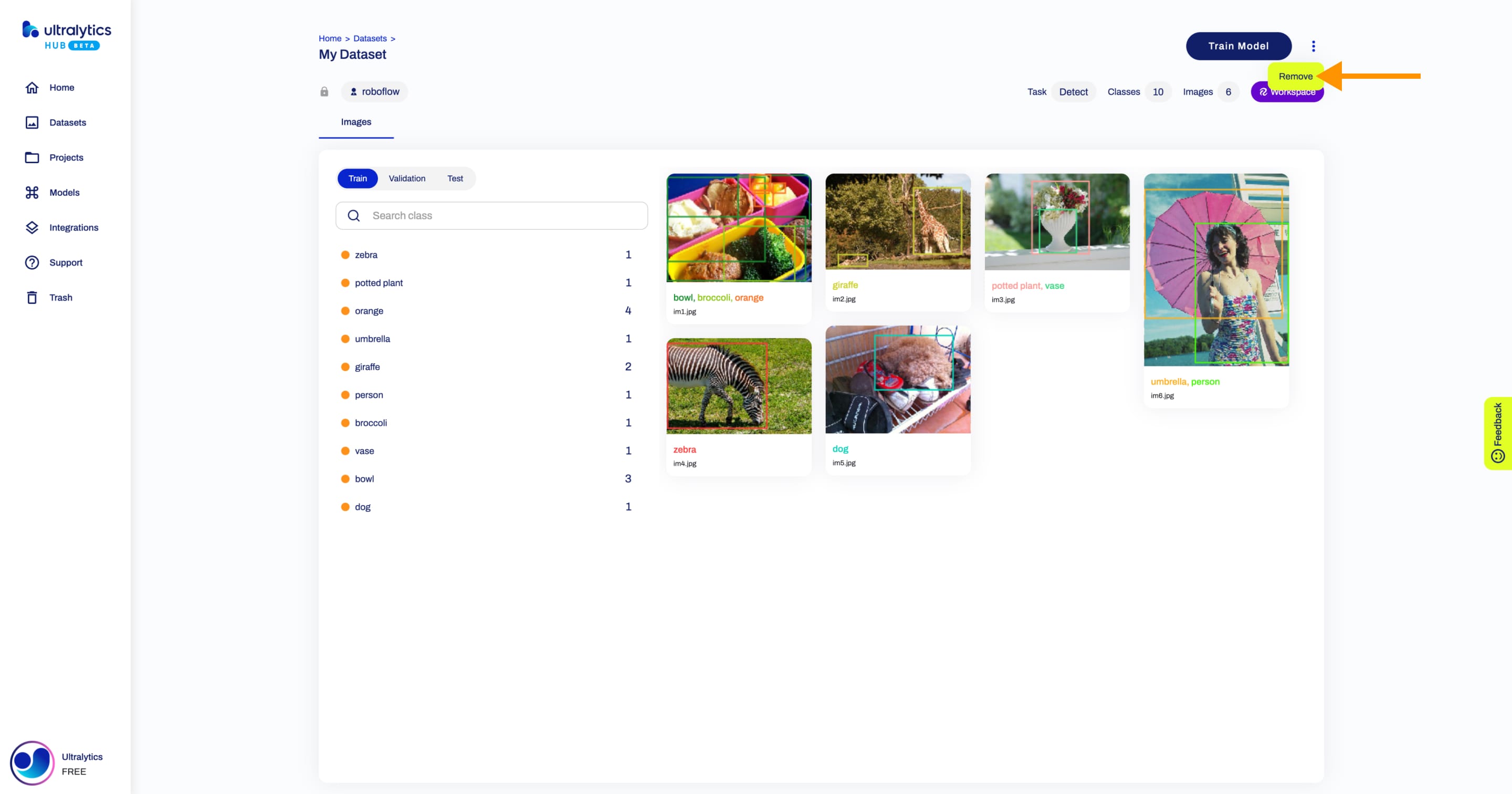
??? tip "Tip"
You can remove a connected [Roboflow](https://roboflow.com/?ref=ultralytics) Workspace directly from the [Datasets](https://hub.ultralytics.com/datasets) page.
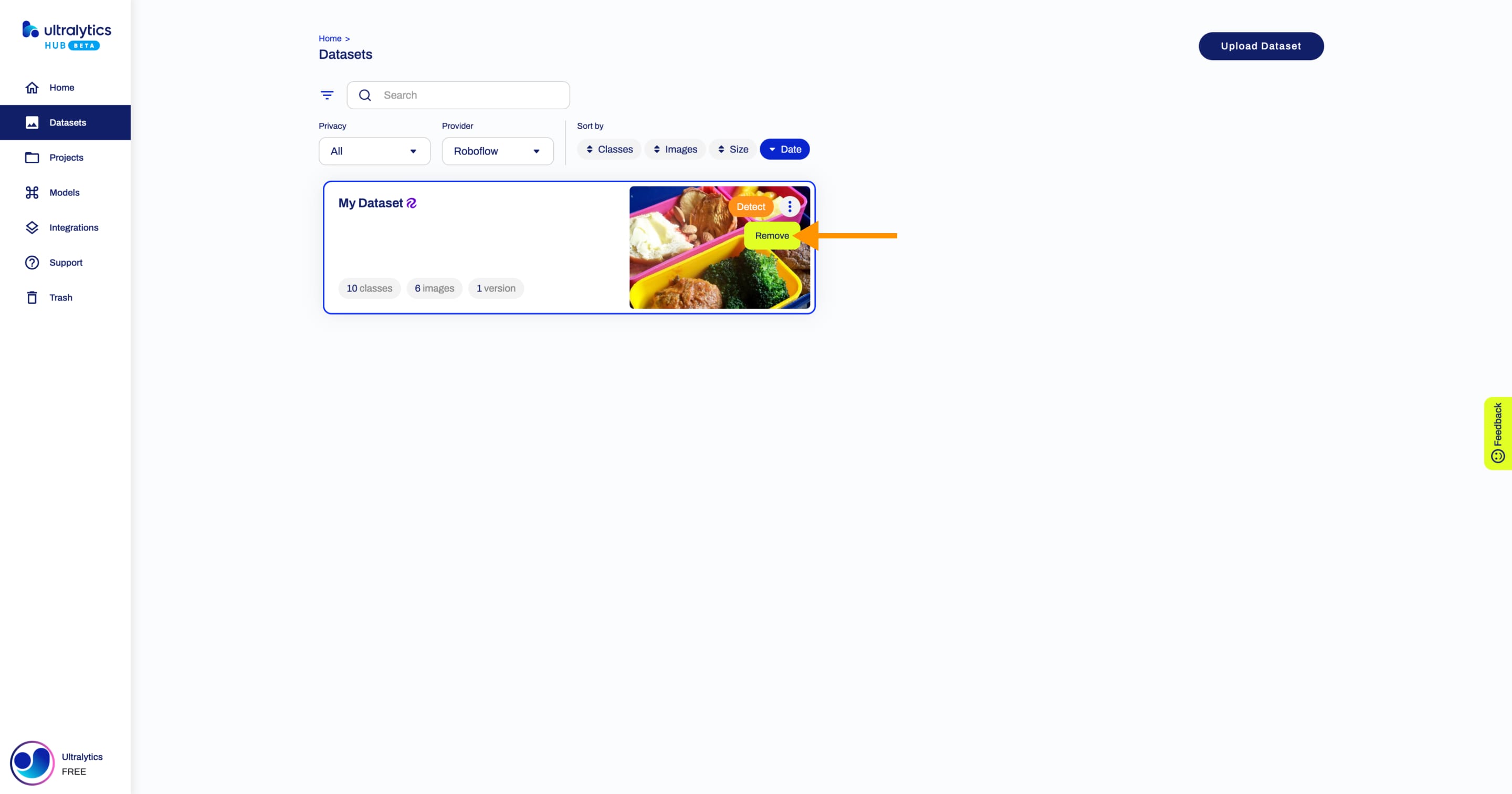
## Models
### Exports
After you [train a model](./models.md#train-model), you can [export it](./models.md#deploy-model) to 13 different formats, including ONNX, OpenVINO, CoreML, TensorFlow, Paddle and many others.
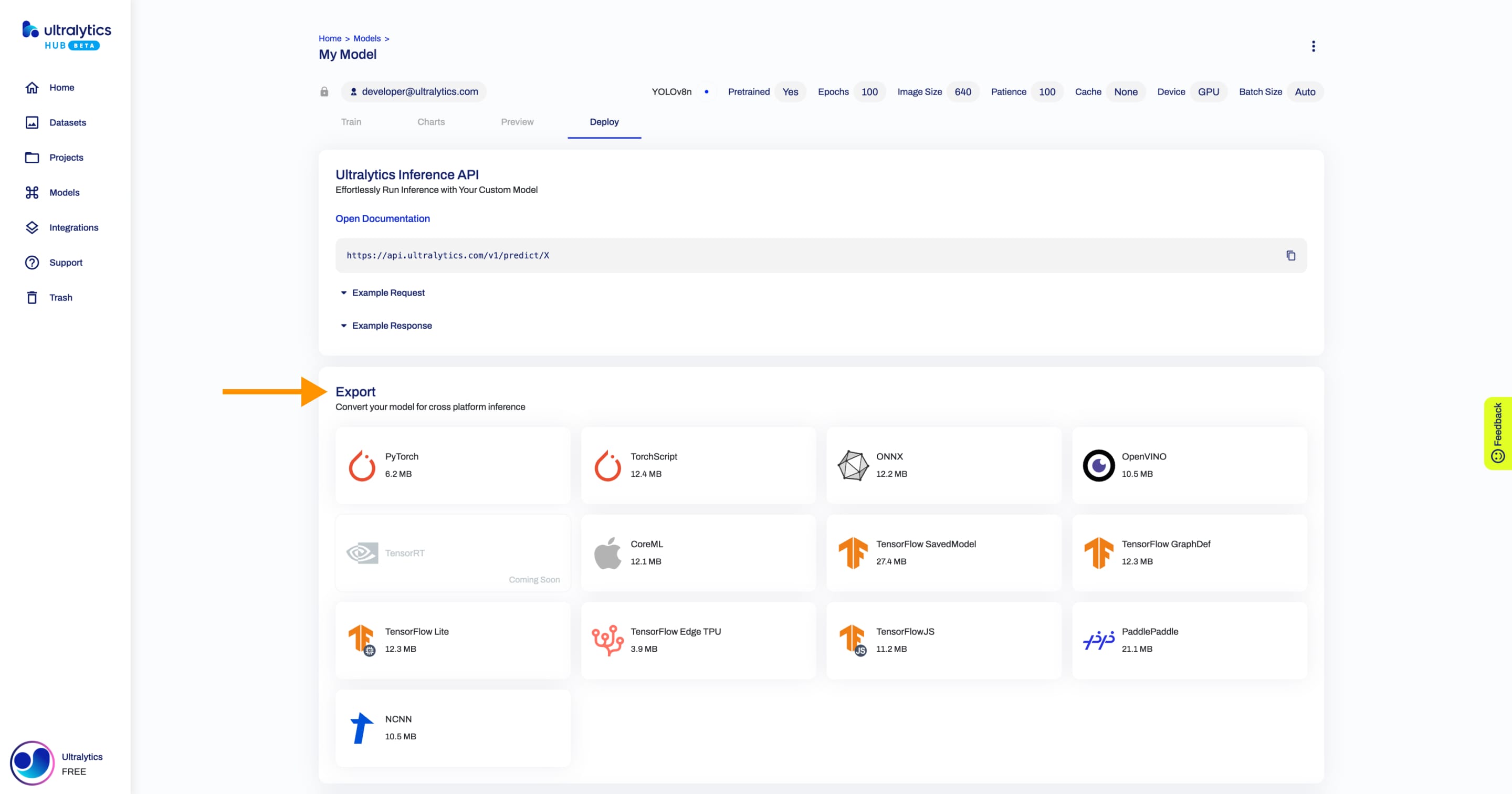
The available export formats are presented in the table below.
Your feedback shapes our future releases. Share your thoughts and suggestions [here](https://ultralytics.com/survey).
## Thank You, Community! 🌍
Your [contributions](https://docs.ultralytics.com/help/contributing) inspire our continuous [innovation](https://github.com/ultralytics/ultralytics). Stay tuned for the big reveal of what's next in AI and ML at Ultralytics!