description: Learn how to efficiently train AI models using Ultralytics HUB, a streamlined solution for model creation, training, evaluation, and deployment.
The process is user-friendly and efficient, involving a simple three-step creation and accelerated training powered by Ultralytics YOLOv8. Real-time updates on model metrics are available during training, allowing users to monitor progress at each step. Once training is completed, models can be previewed and easily deployed to real-world applications. Therefore, Ultralytics HUB offers a comprehensive yet straightforward system for model creation, training, evaluation, and deployment.
- **Execute the pre-requisites script**: Run the provided scripts to prepare the virtual environment.
- **Provide the API and start Training**: Once the model is prepared, provide the API key as instructed and execute the code block.
- **Check the results and Metrics**: Upon successful execution, a link is provided to the Metrics Page. This page offers comprehensive details on the trained model, including specifications, loss metrics, dataset information, and image distributions. Additionally, the 'Deploy' tab provides access to the trained model's documentation and license details.
- **Test your model**: Ultralytics HUB offers testing using custom images, device cameras, or links to test on `iPhone` or `Android` devices.

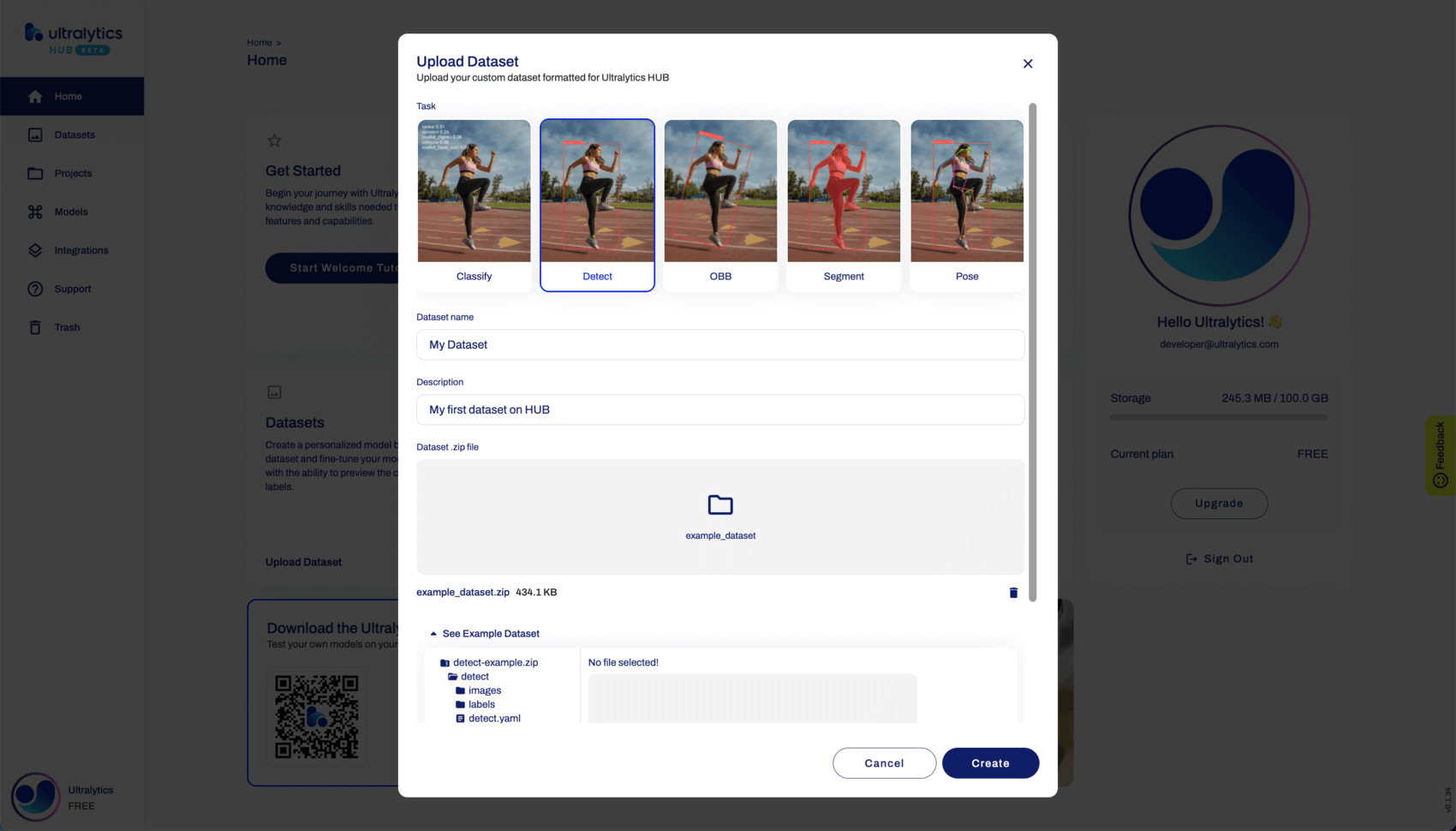
Choose the project, model name, and architecture. Read more about available architectures in our [YOLOv8](https://docs.ultralytics.com/models/yolov8) (and [YOLOv5](https://docs.ultralytics.com/models/yolov5)) documentation.
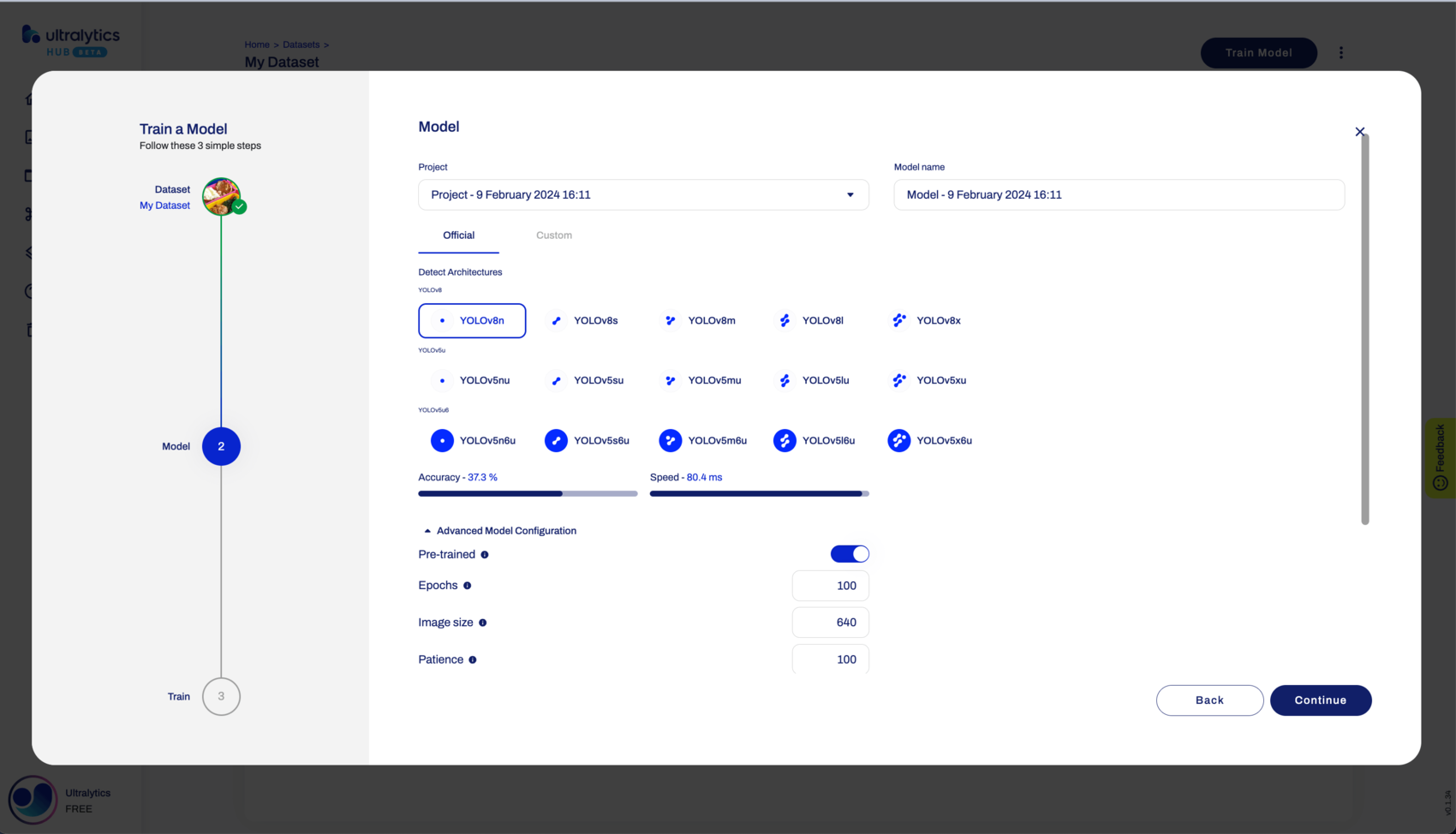
By default, your model will use a pre-trained model (trained on the [COCO](https://docs.ultralytics.com/datasets/detect/coco) dataset) to reduce training time.
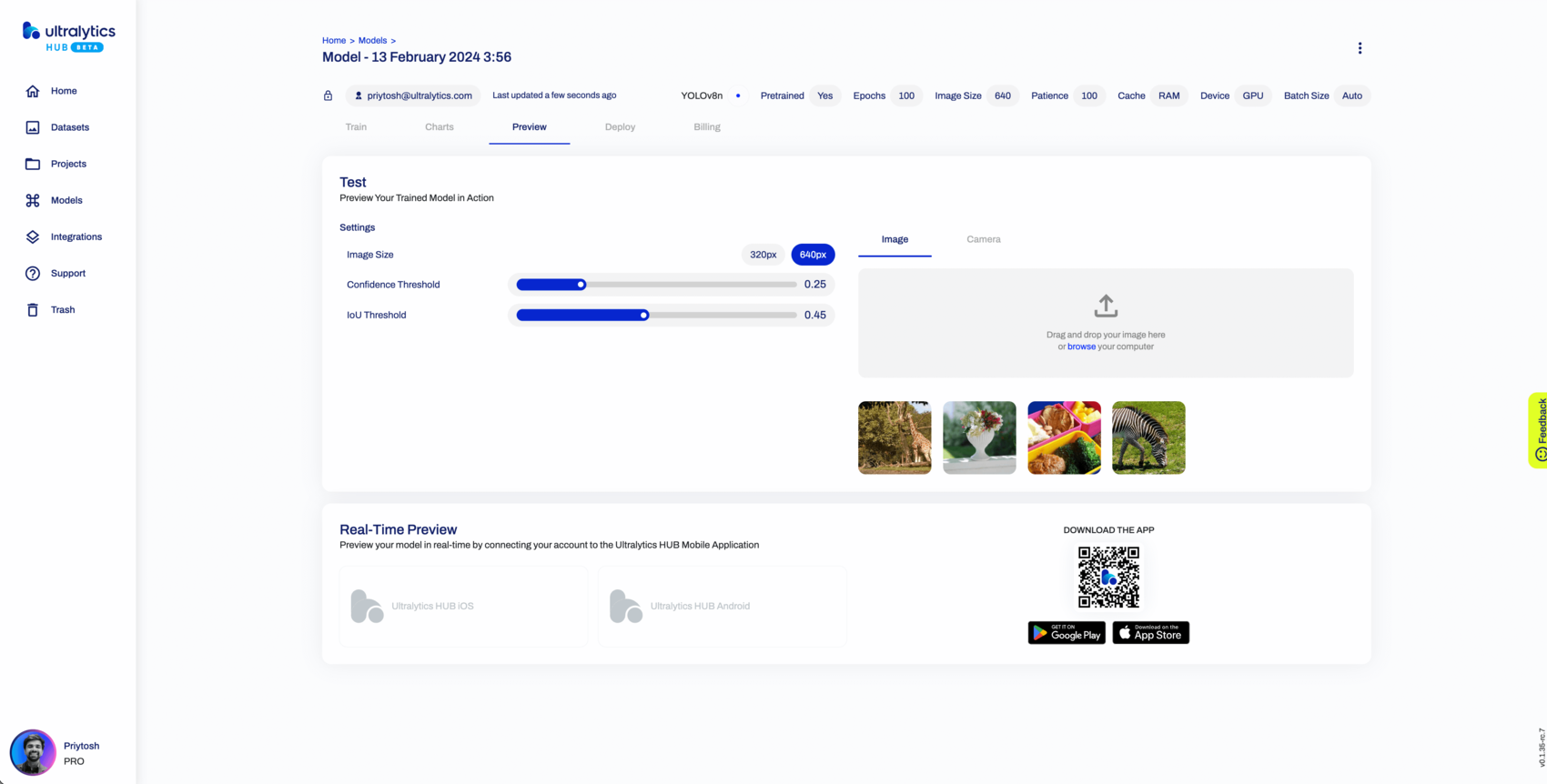
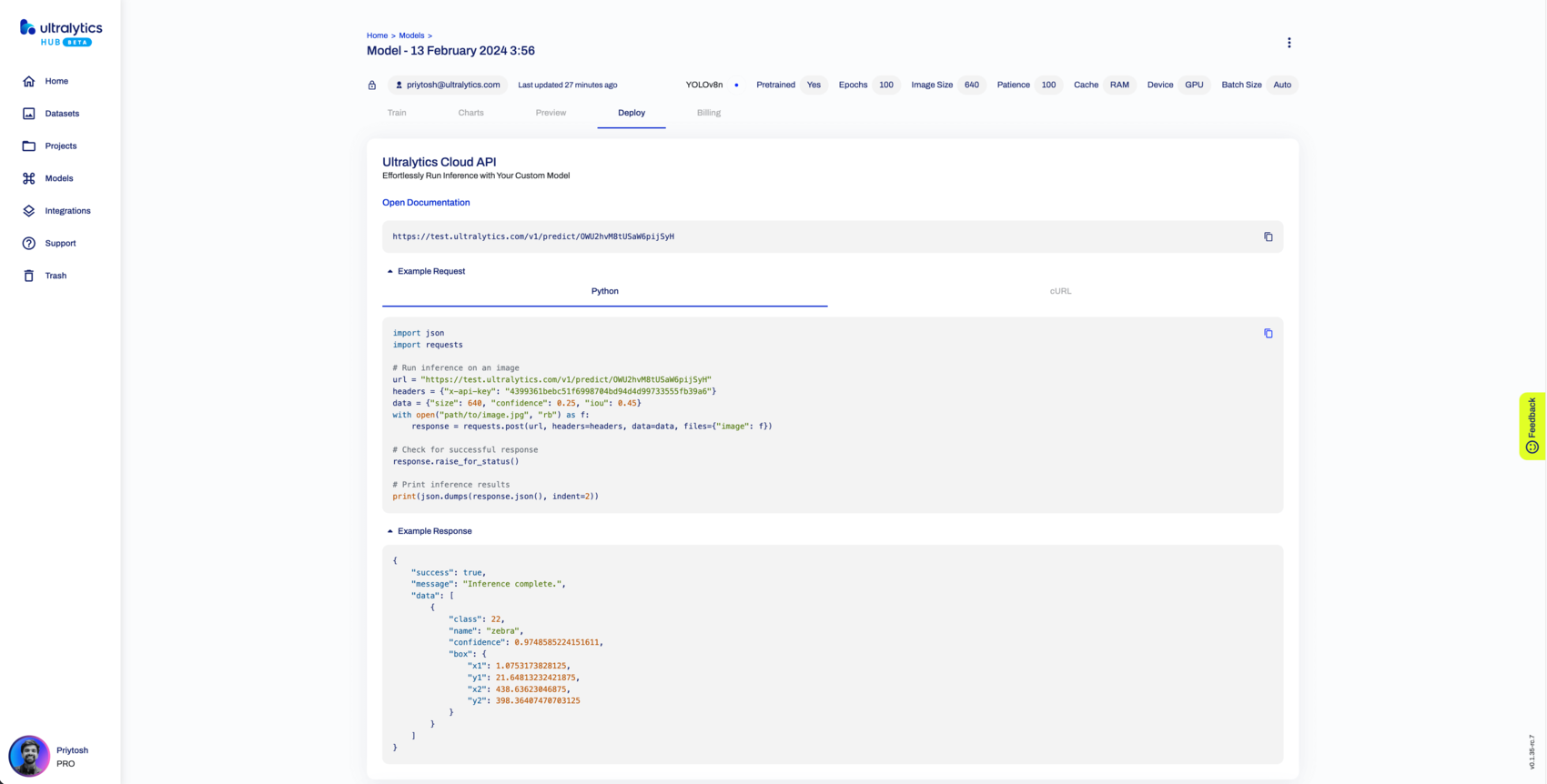
Preview your model in real-time on your [iOS](https://apps.apple.com/xk/app/ultralytics/id1583935240) or [Android](https://play.google.com/store/apps/details?id=com.ultralytics.ultralytics_app) device by [downloading](https://ultralytics.com/app_install) our [Ultralytics HUB Mobile Application](app/index.md).
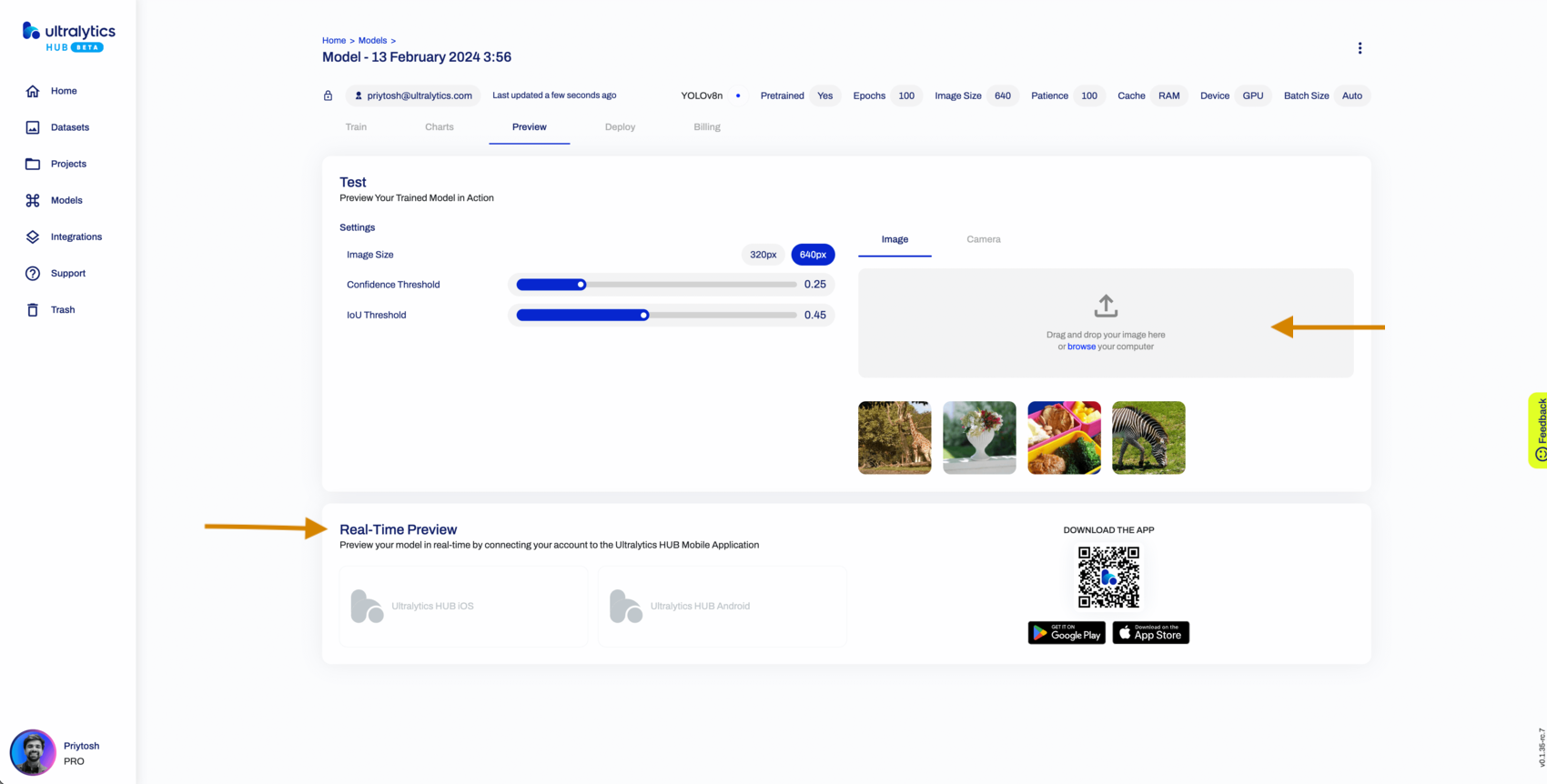
Create an API endpoint through Ultralytics HUB to train the Model locally. Follow the provided steps, and access training details via the link generated on the Agent terminal.
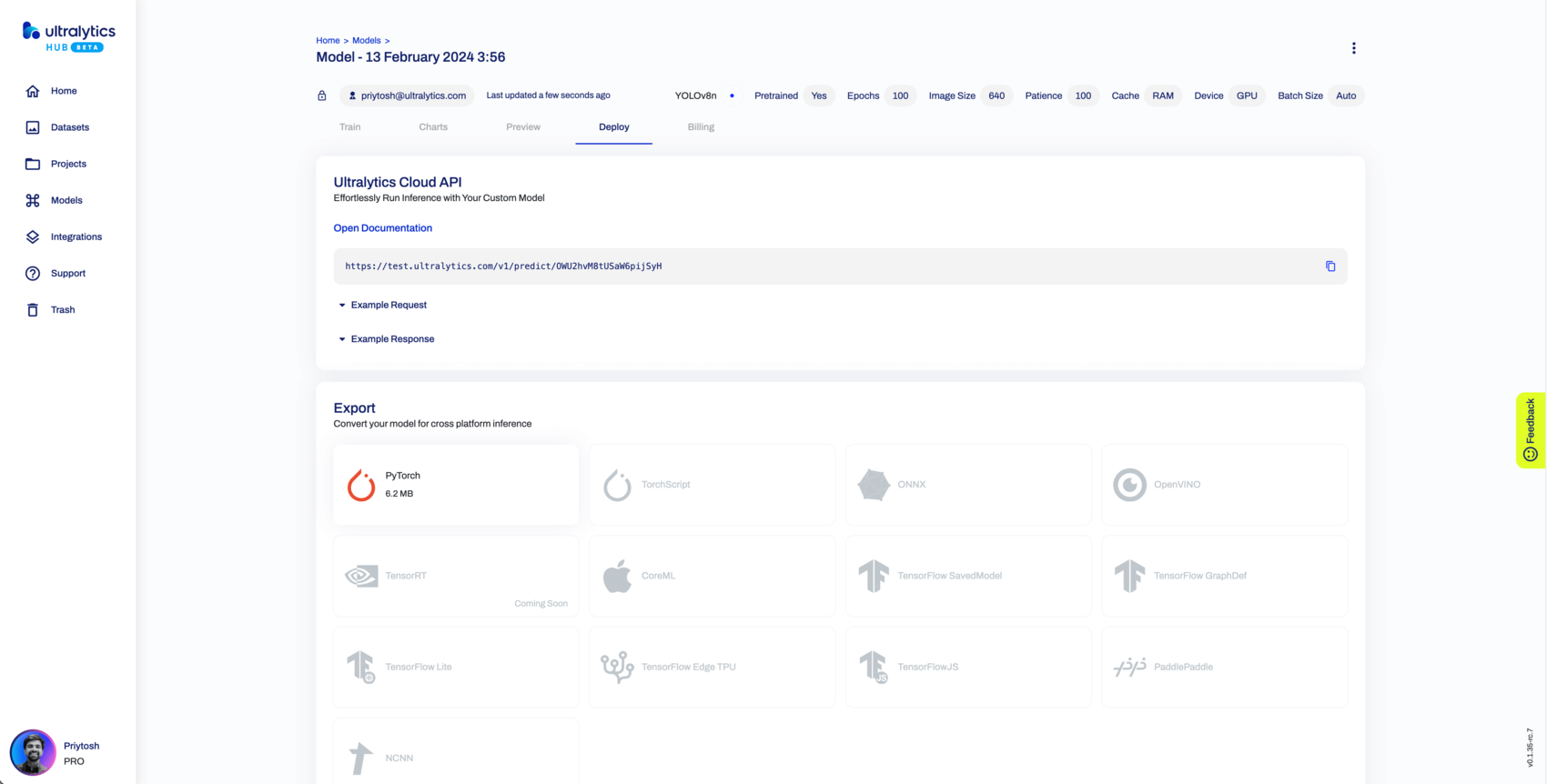
Ultralytics HUB's sharing functionality provides a convenient way to share models. Control the general access of your models, setting them to "Private" or "Unlisted".
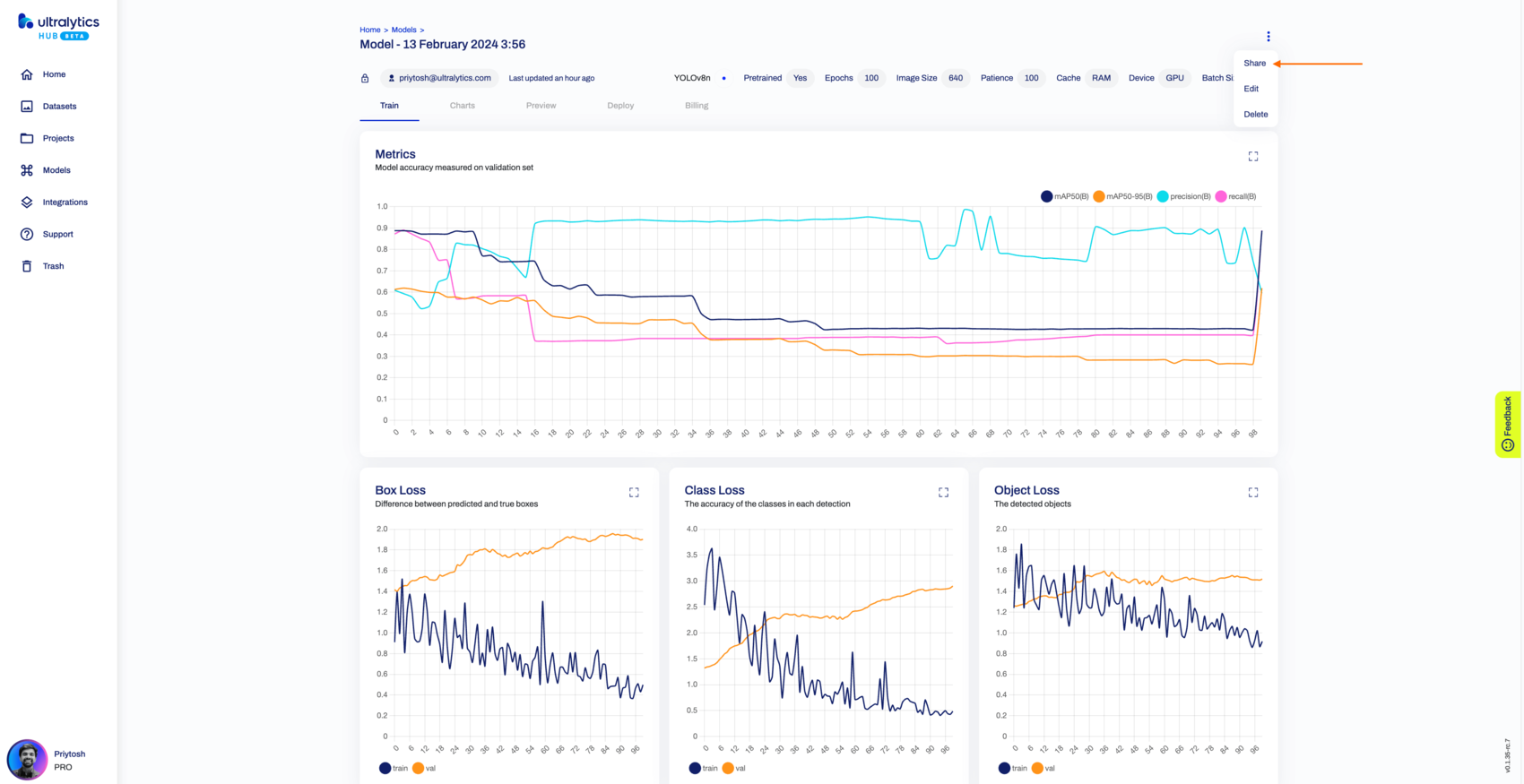

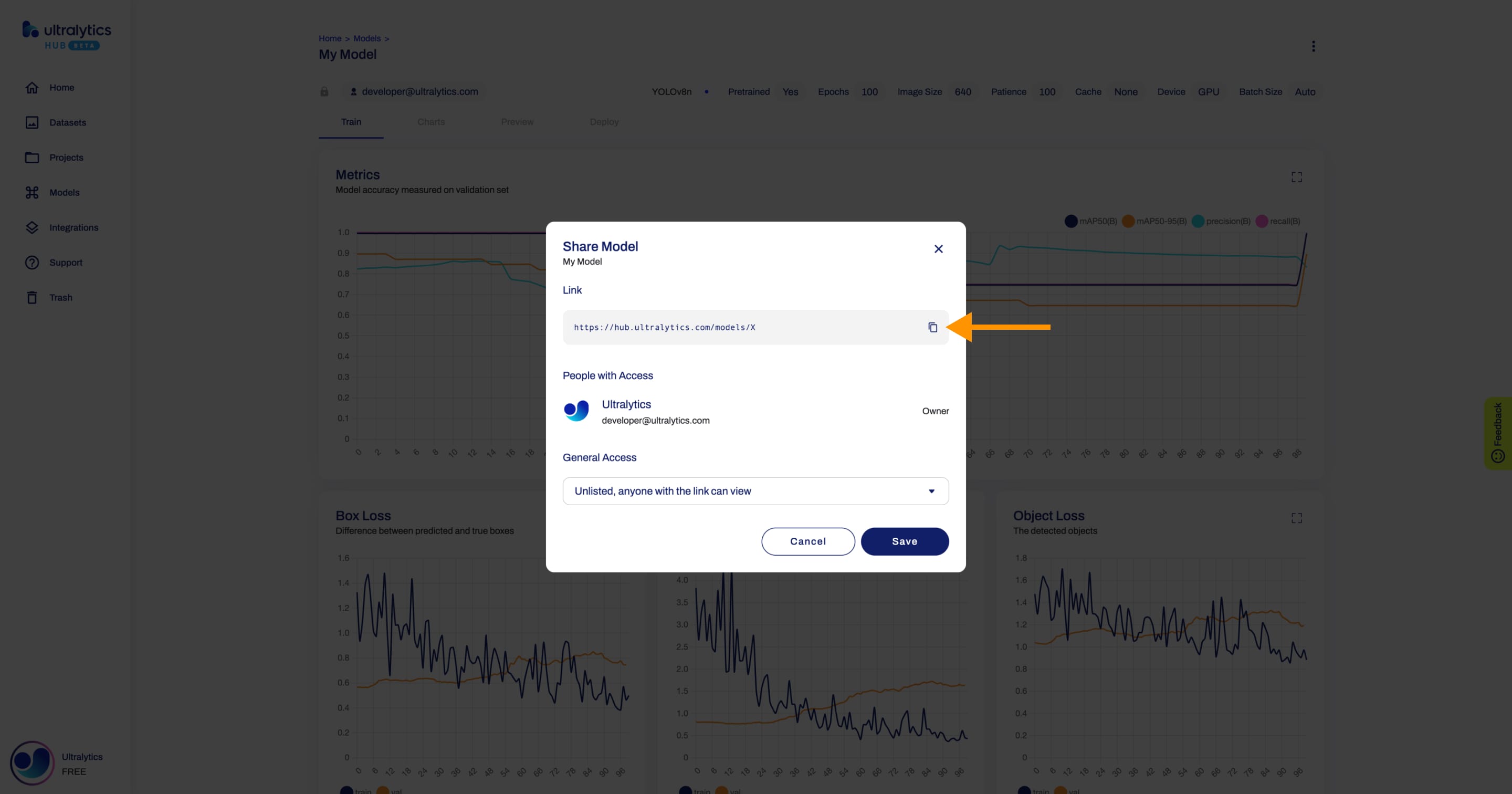
Navigate to the Model page, open the model actions dropdown, and click on the **Edit** option to update the model. To delete the model, select the **Delete** option.
