description: Learn how to use Ultralytics HUB for efficient and user-friendly AI model training in the cloud. Follow our detailed guide for easy model creation, training, evaluation, and deployment.
[Ultralytics HUB](https://hub.ultralytics.com/) provides a powerful and user-friendly cloud platform to train custom object detection models. Easily select your dataset and the desired training method, then kick off the process with just a few clicks. Ultralytics HUB offers pre-built options and various model architectures to streamline your workflow.
1. Training based on `Epochs`: This option allows you to train your model based on the number of times your dataset needs to go through the cycle of train, label, and test. The exact pricing based on the number of epochs is hard to determine. Hence, if the credit gets exhausted before the intended number of epochs, the training pauses, and you get a prompt to top-up and resume training.
2. Timed Training: The timed training feature allows you to fix the time duration of the entire training process and also determines the estimated amount before the start of training.
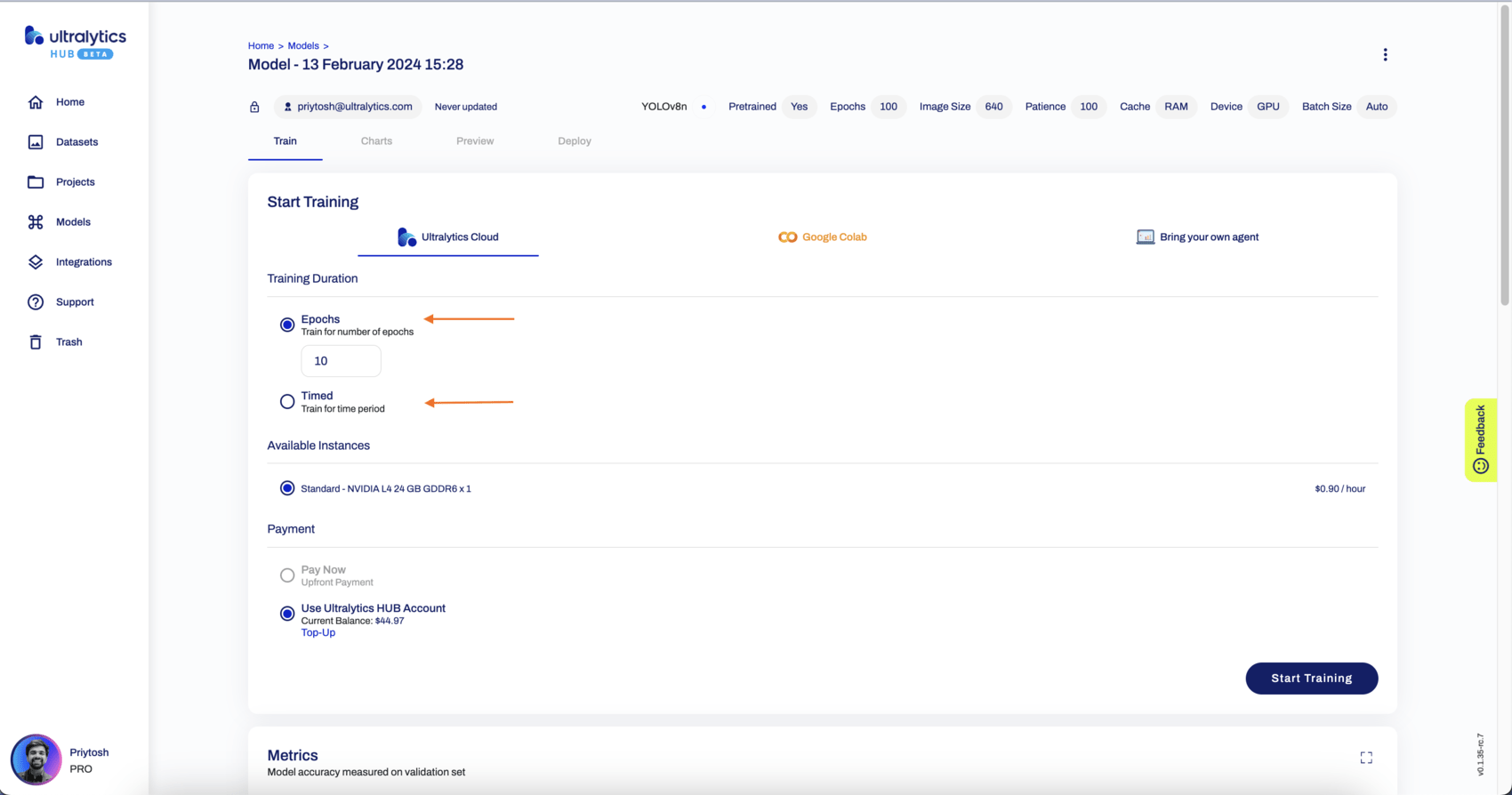
Once the model and mode of training have been selected, you can monitor the training procedure on the `Train` section with the link provided in the terminal (on your agent/Google Colab) or a button from Ultralytics Cloud.
Once the training has started, you can `Stop` the training, which will also correspondingly pause the credit usage. You can then `Resume` the training from the point where it stopped.
Ultralytics HUB offers `Pay Now` as upfront and/or using `Ultralytics HUB Account` as a wallet to top up and fulfill the billing. You can choose from two types of accounts: `Free` and `Pro` user.
To access your profile, click on the profile picture in the bottom left corner.