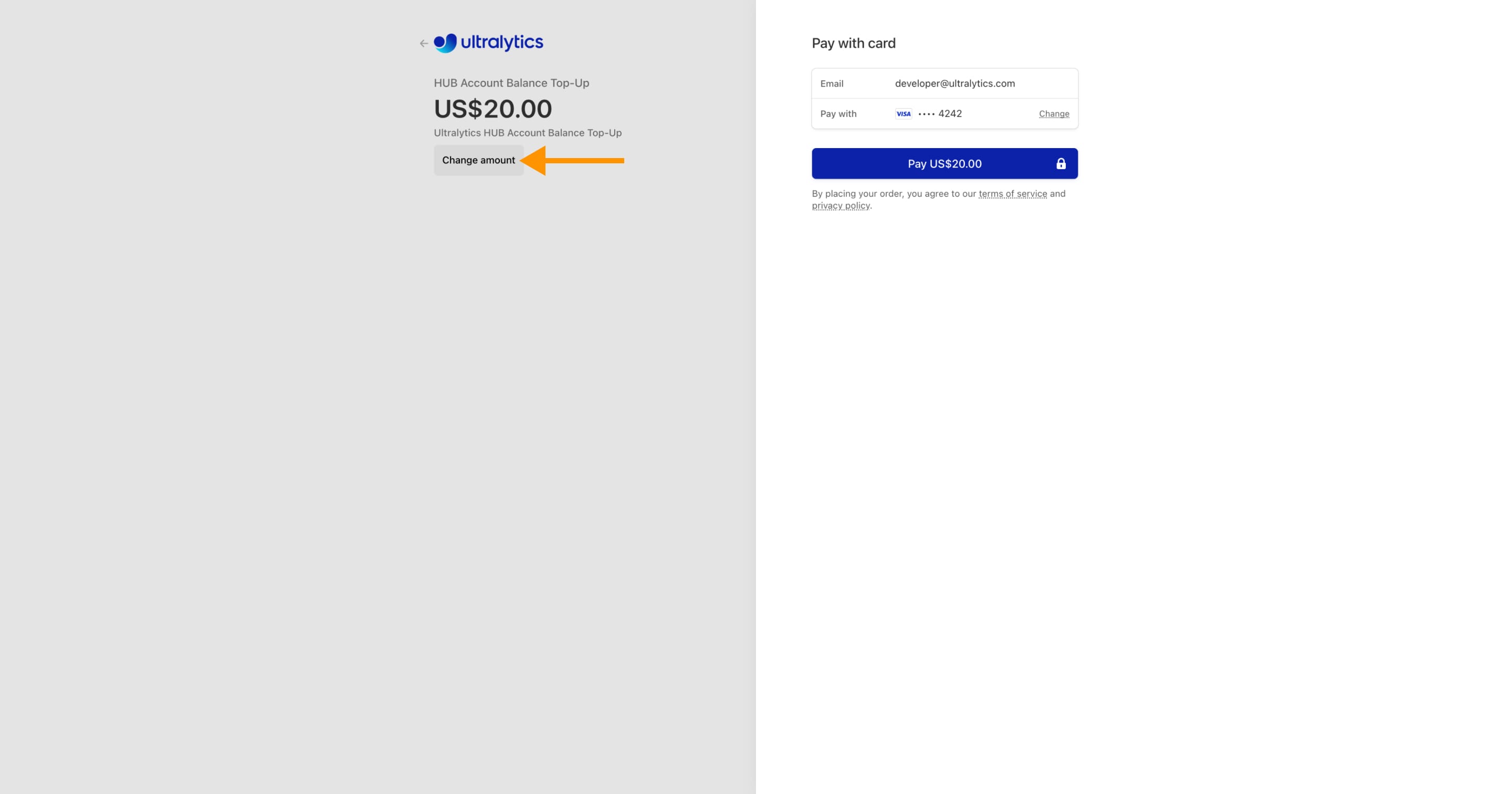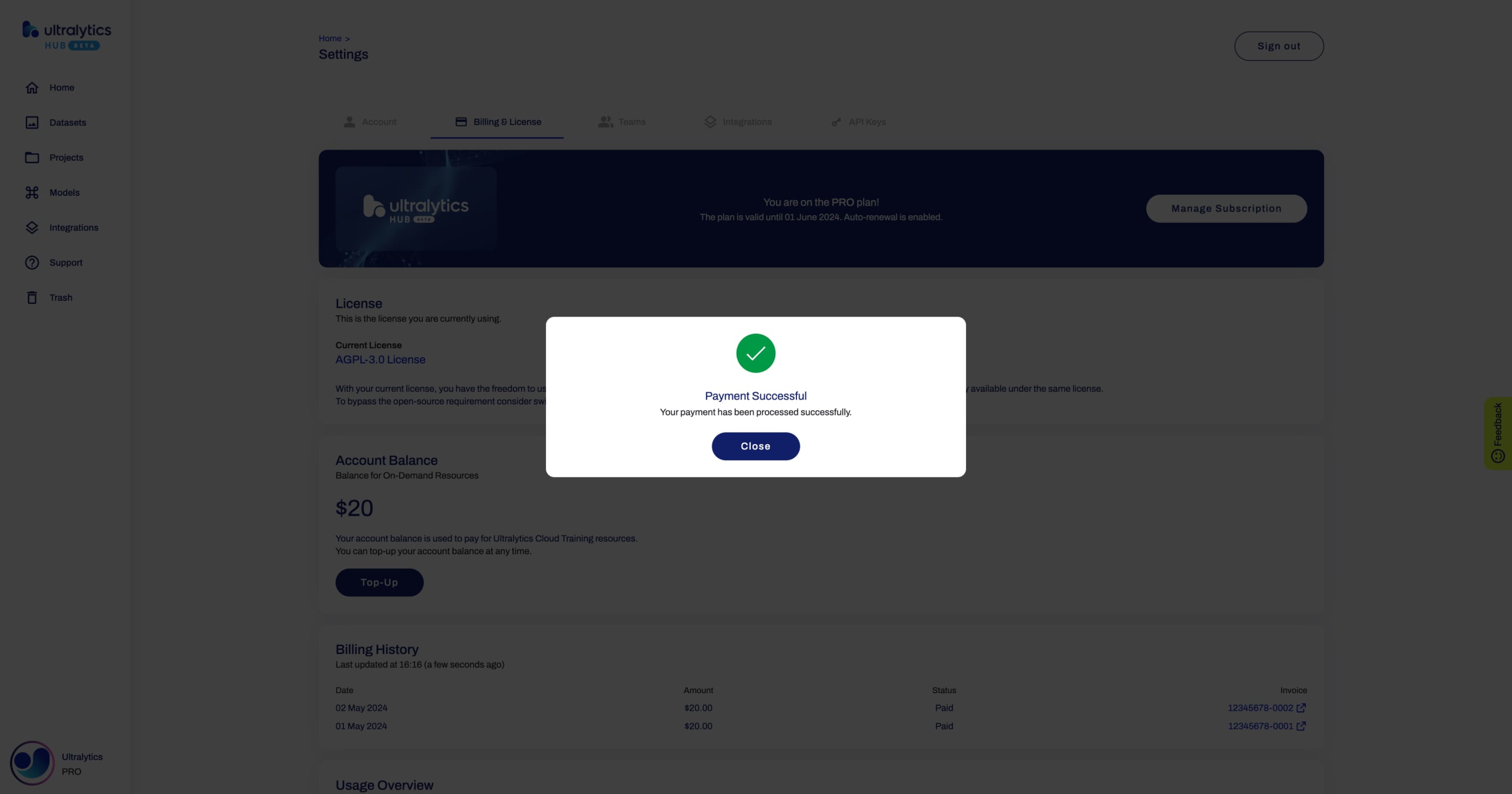description: Discover the enhanced features of Ultralytics HUB Pro Plan including 200GB storage, cloud training, and more. Learn how to upgrade and manage your account balance.
keywords: Ultralytics HUB, Pro Plan, upgrade guide, cloud training, storage, inference API, team collaboration, account balance
You can upgrade to the Pro Plan from the [Billing & License](https://hub.ultralytics.com/settings?tab=billing) tab on the [Settings](https://hub.ultralytics.com/settings) page by clicking on the **Upgrade** button.
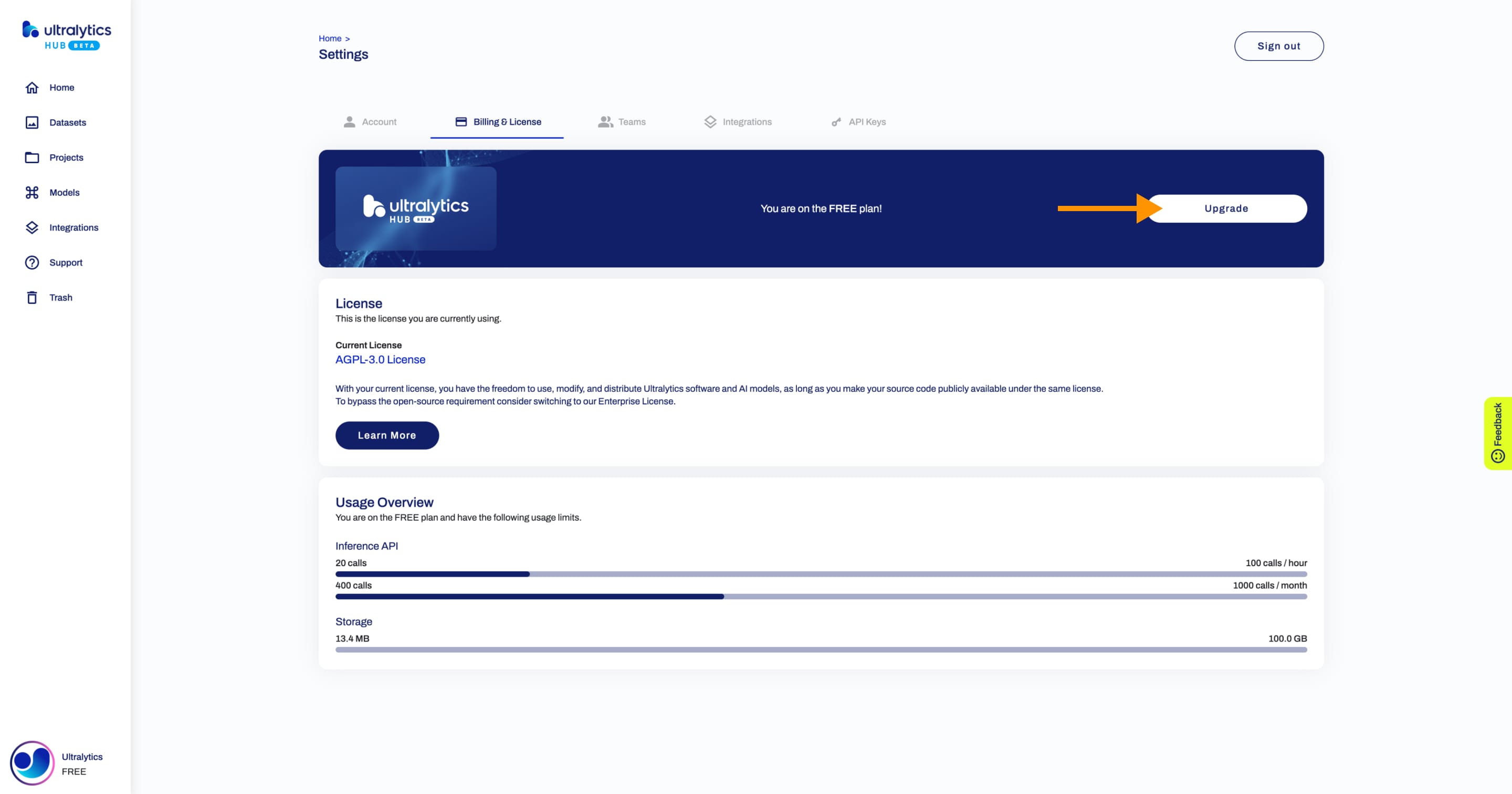
Next, select the Pro Plan.
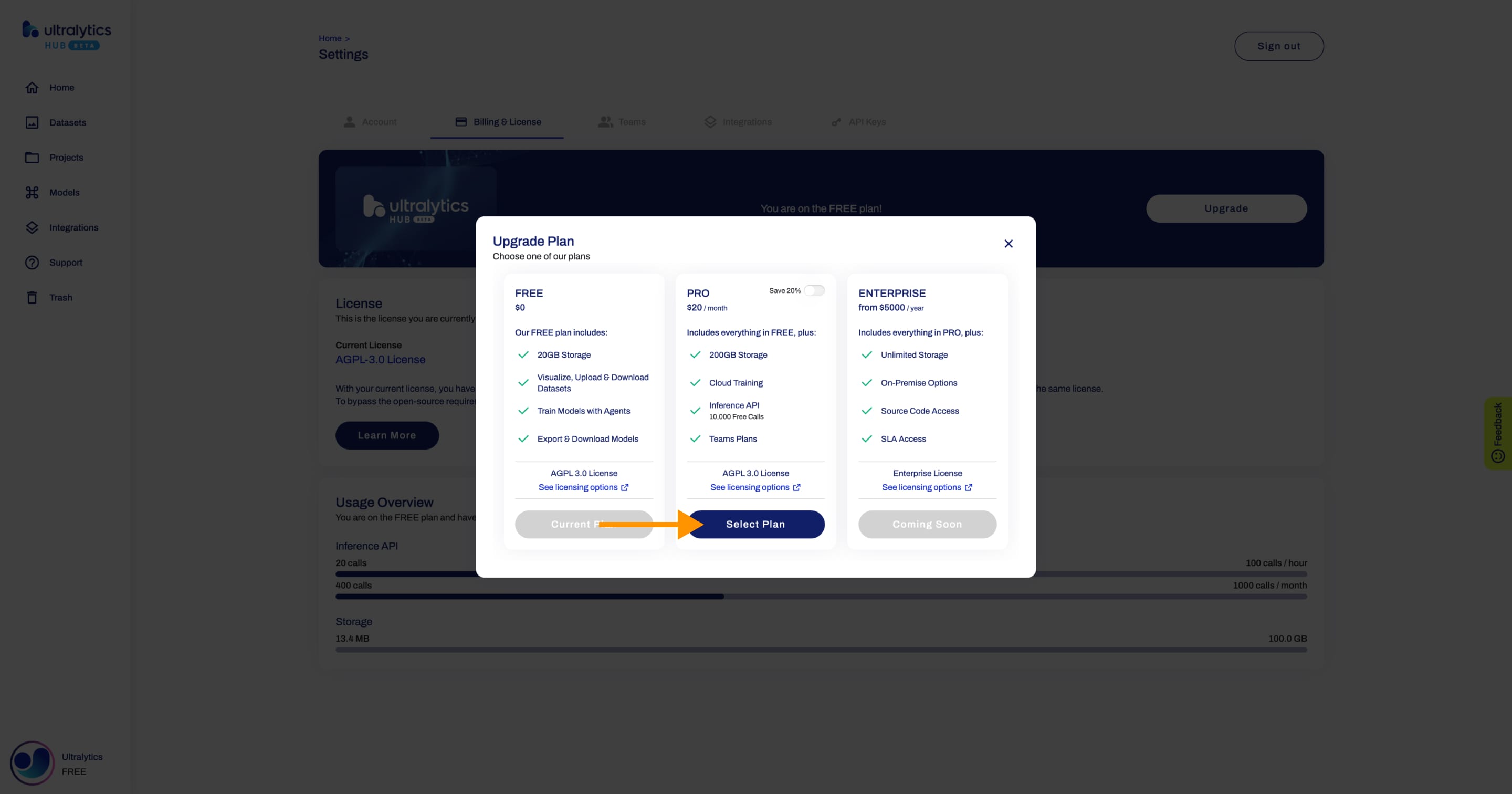
!!! tip "Tip"
You can save 20% if you choose the annual Pro Plan.

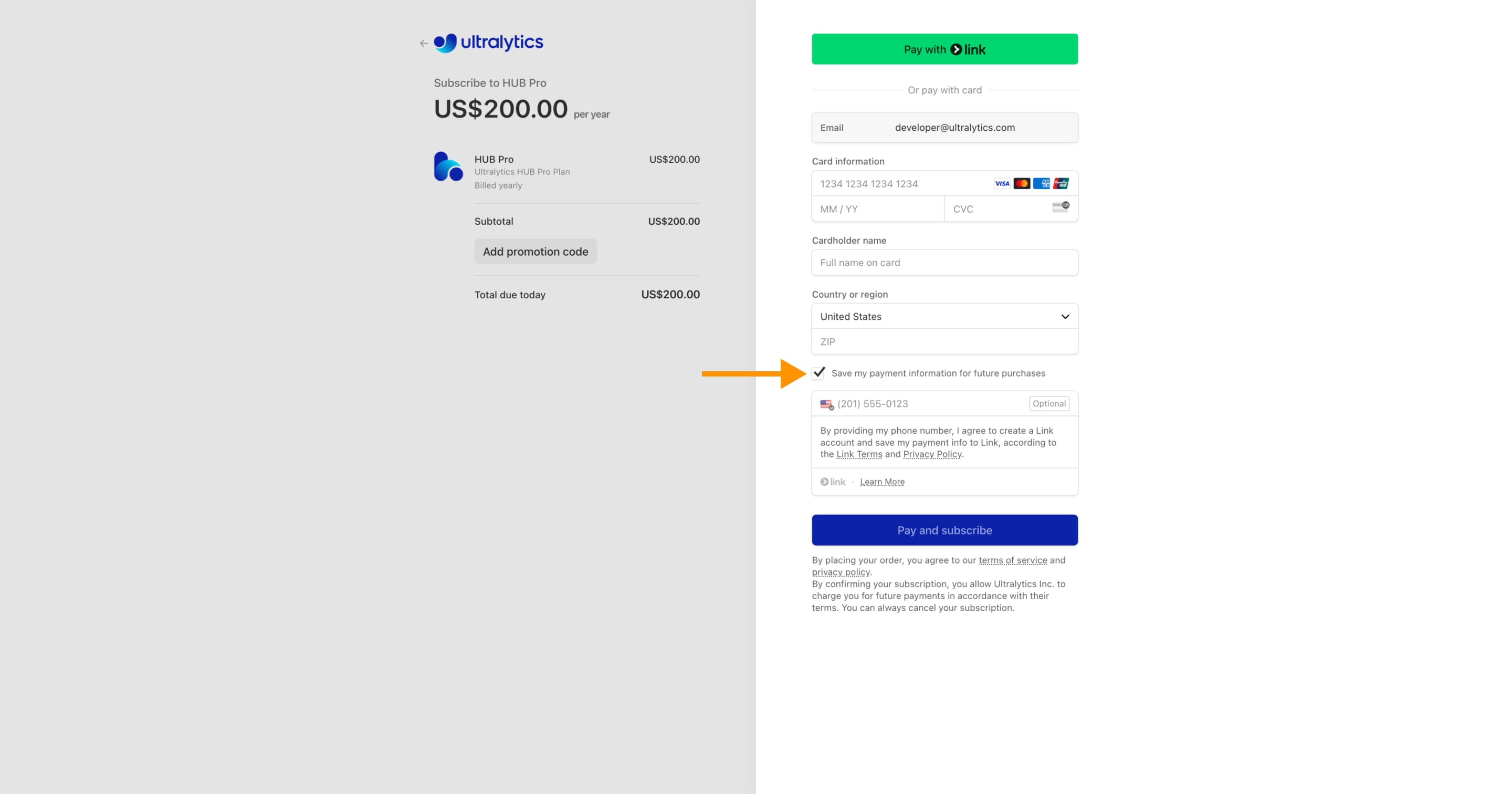
!!! tip "Tip"
We recommend ticking the checkbox to save your payment information for future purchases, facilitating easier top-ups to your account balance.
That's it!
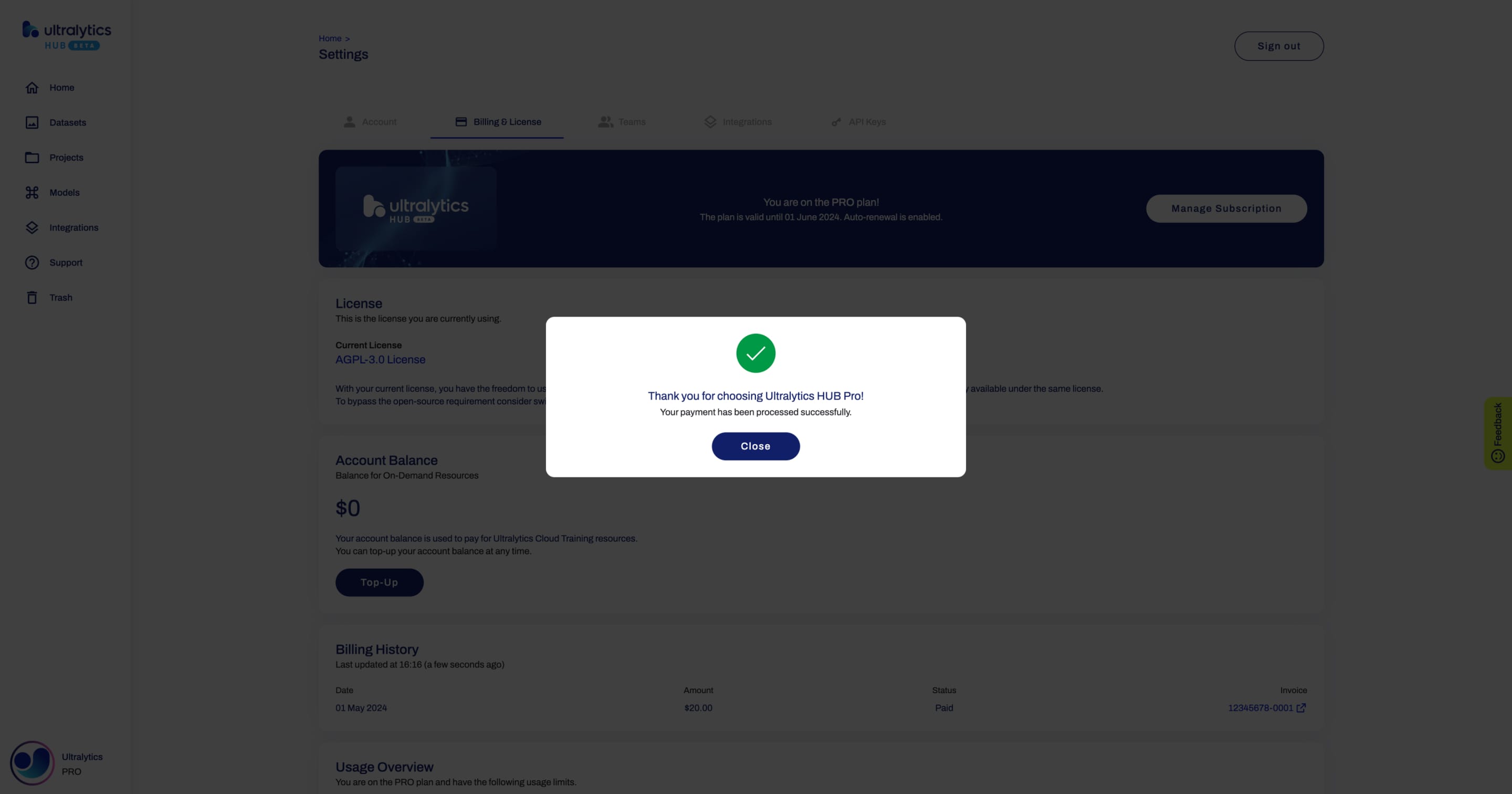
## Account Balance
The account balance is used to pay for [Ultralytics Cloud Training](./cloud-training.md) resources.
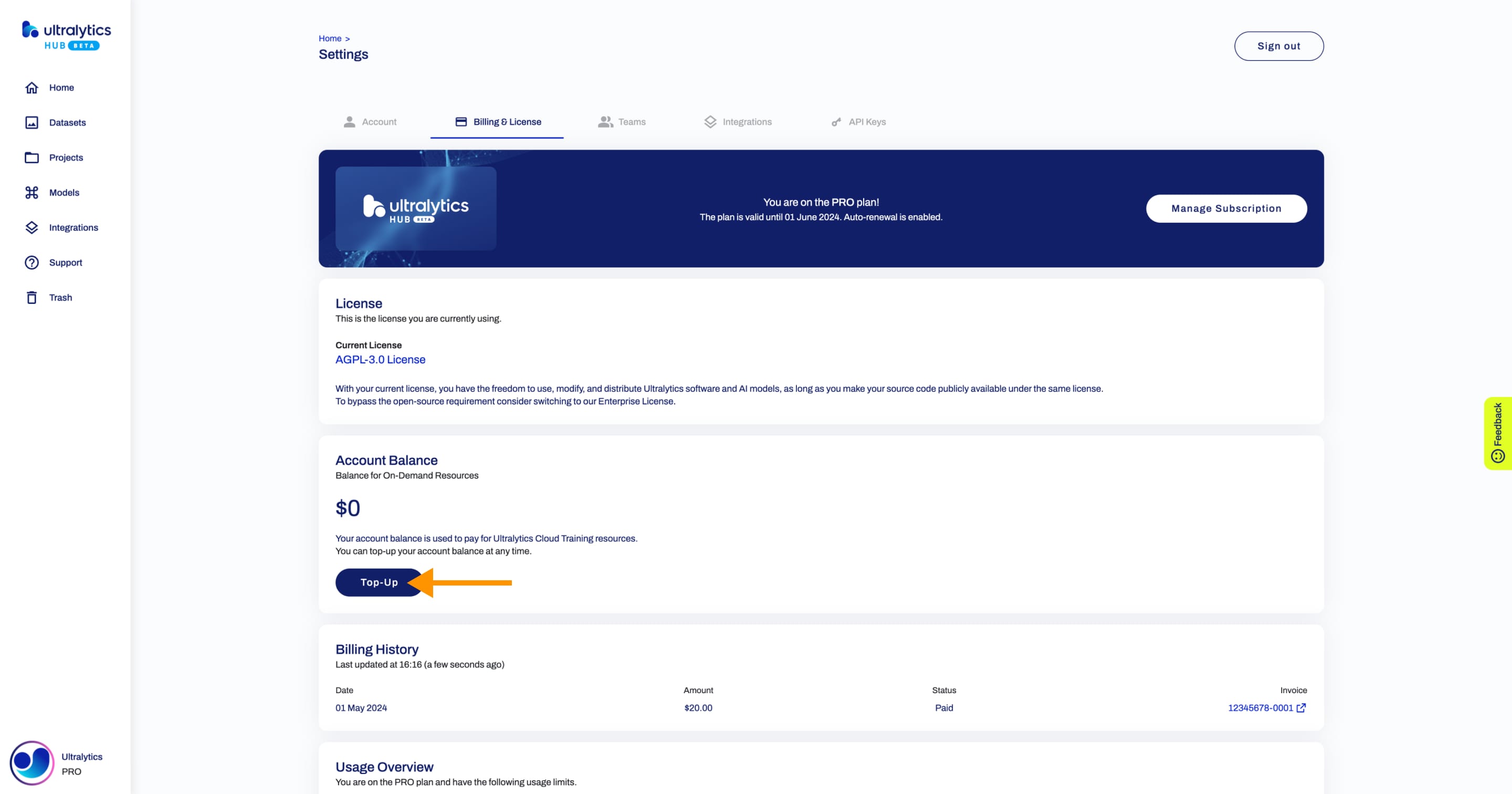
Next, set the amount you want to top-up.