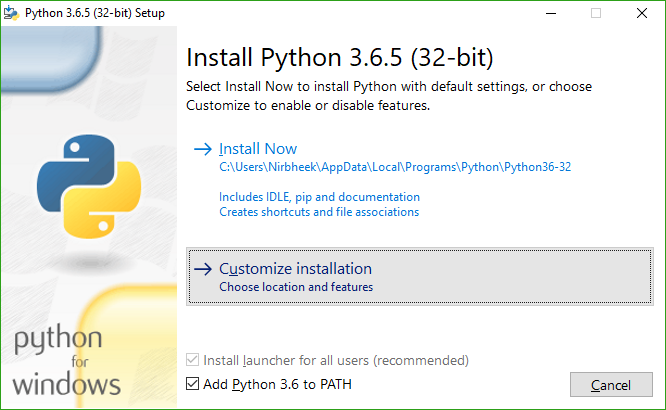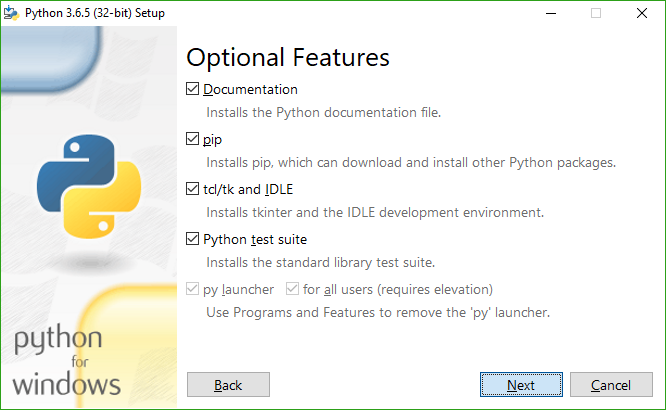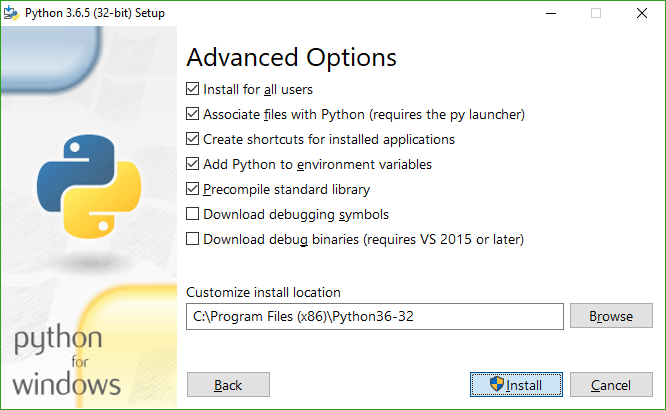4.6 KiB
Getting Meson
Meson is implemented in Python 3, and requires 3.7 or newer. If your operating system provides a package manager, you should install it with that. For platforms that don't have a package manager, you need to download it from Python's home page. See below for platform-specific Python3 quirks.
Downloading Meson
Meson releases can be downloaded from the GitHub release page, and
you can run ./meson.py from inside a release or the git repository
itself without doing anything special.
On Windows, if you did not install Python with the installer options
that make Python scripts executable, you will have to run python /path/to/meson.py, where python is Python 3.7 or newer.
The newest development code can be obtained directly from Git, and we strive to ensure that it will always be working and usable. All commits go through a pull-request process that runs CI and tests several platforms.
Packing Meson into a zipapp
After downloading the release, you can create a standalone single-file executable for Meson by running the script:
./packaging/create_zipapp.py --outfile meson.pyz --interpreter '/usr/bin/env python3' <source checkout>
This uses python's native support for zipapp.
Installing Meson with pip
Meson is available in the Python Package Index and can be installed
with pip3 install --user meson. This does not require any special
privileges. This will install the package in ~/.local/, so you will
have to add ~/.local/bin to your PATH. If you are using Meson only
for local development this should be all you need.
If you need to install your project in system directories, this
approach will not work as executable installed in this way are not
available when sudo is used. You can install Meson so it can be used
by every user with sudo pip3 install meson. It is generally not
recommended to do this, but instead use the version provided by distro
packages.
If you must install Meson with sudo pip3 make sure to uninstall any
distro version first. Having multiple versions of any program in
system directories can lead to problems.
Installing Meson and Ninja with the MSI installer
We provide an MSI installer on the GitHub release page that can be used to install both Meson and Ninja at once for Windows. It also contains an embedded copy of Python, so scripts that use the Python module and do not have any external dependencies will continue to work as expected.
Please note that this is a new feature, so bug reports are expected and welcome!
Dependencies
In the most common case, you will need the Ninja executable for
using the ninja backend, which is the default in Meson. This backend
can be used on all platforms and with all toolchains, including GCC,
Clang, Visual Studio, MinGW, ICC, ARMCC, etc.
You can use the version provided by your package manager if possible, otherwise download the binary executable from the Ninja project's release page.
If you will only use the Visual Studio backend (--backend=vs) to
generate Visual Studio solutions on Windows or the XCode backend
(--backend=xcode) to generate XCode projects on macOS, you do not
need Ninja.
Platform-specific install quirks
Windows Python3 quirks
When installing Python 3, it is highly recommended (but not required) that you select the installer options as follows:
With this, you will have python and pip in PATH, and you can
install Meson with pip. You will also be able to directly run meson
in any shell on Windows instead of having to run py -3 with the full
path to the meson.py script.
MSYS2 Python3 quirks
If you are using MSYS2 on Windows as your development environment,
please make sure that you do not use the msys/python package to
provide Python 3. Use either mingw32/mingw-w64-i686-python3 or
mingw64/mingw-w64-x86_64-python3 depending on which MinGW target you
are building for.